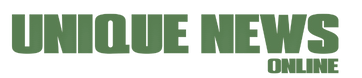Technology
How to Make a Fillable Form in PDF: 3 Solutions at Your Disposal
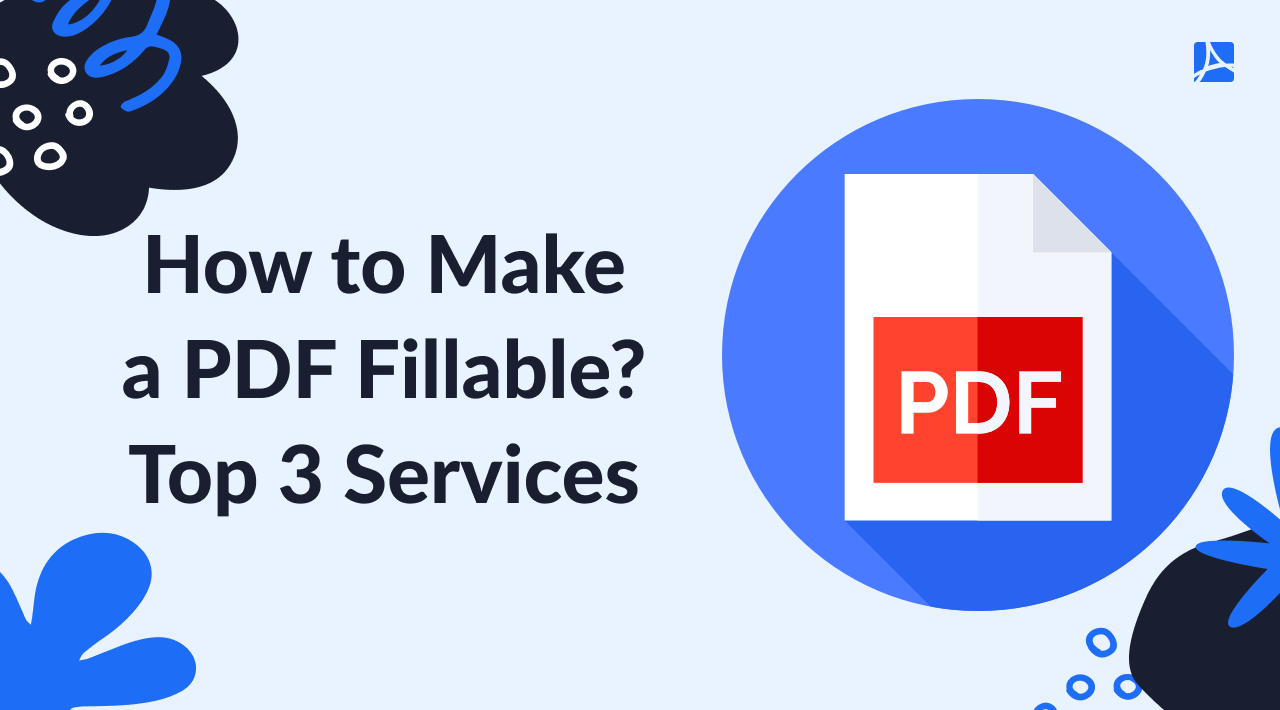
How to Make a PDF Fillable? Top 3 Services
In this article, our experts will explore the top three solutions for making a PDF fillable. We will cover the basics of what a PDF fillable form is and why many organizations use them in the digital document workflow. We will deliberately discuss the three solutions that can handle the problem of how to make a PDF form fillable, including the Adobe Acrobat software, online PDF editors, and Word document format.
How to Make a PDF Form Fillable With PDFLiner
Creating an interactive PDF file is a great way to collect customer or employee information for surveys, forms, applications, and more. PDFLiner.com is a multipurpose, cloud-based service that can help you easily create and make PDF form fillable, edit and e-sign it, share it with others, and more. Here is how you can make a document fillable with this versatile online platform:
- Сreate or upload the PDF that you would like to edit further. If you only have a URL of the document, type it in a separate section. PDFLiner supports PDFs created with Adobe Acrobat and other PDF editors. You can also browse through a rich catalog of PDFLiner to find the template you need. For it, click the “Search for Documents” button.
- Select the type of form you want to create. You can choose from various options, including surveys, contact forms, and applications.
- Start editing the file by pressing the green button “Edit Form.” It is located in the upper right corner of the toolbar. At this stage, you can add questions and information.
- You will see a panel with diverse tools in the upper left corner of the screen. They can help you add fillable fields to your doc. To insert editable PDF text fields in the file, tap the “Text Field” button.
- After adding the questions and essential data, including the date, e-signature, and images, click the “Save” button to save your form. You can also preview it by clicking the “Preview” button.
- Once you save the changes, press “Done” and pick where you want to keep the file. You will also be given a link to share it with your customers or employees.
How to Make a PDF Fillable in Adobe
Making a PDF fillable in Adobe is another great way to use and share your documents. It allows users to check, arrange, and type in boxes directly into the form, eliminating the need for manual entry. Here we provide a brief algorithm on how to make a PDF fillable in Adobe.
- Open your PDF file in Adobe. You can either launch it directly from Adobe Acrobat or use your current browser or a third-party program. If you choose Adobe Acrobat, it will open the file in its default view.
- Now go to the “Tools” menu and select “Prepare Form” to add form fields such as text boxes, checkboxes, radio buttons, and drop-down menus. Once you insert all the form fields you need, you can customize them by setting properties such as font, font size, color, and position.
- Finally, click the “Save” button to save your form.
Making a PDF fillable in Adobe Acrobat is a great way to make documents easier to use and share. This procedure eliminates the need for manual entry and allows you to make changes directly in the form.
How to Make a Fillable PDF With Word
Managing fillable PDF documents with Word is a great way to save time and get a professional-looking result. Microsoft Word allows you to make a form fillable, store, and collect data from other users quickly and easily. Here’s how you can do it in a few simple steps:
- Launch Microsoft Word and create your file.
- To add a text box, go to the “Insert” tab and click on the “Text Box” button. Then, draw a box in the place where you want to add the field. Add a text box for each section you want to be fillable.
- To entitle each field, click on the text box and type the desired name. This will make it easier for other users to understand what information they need to enter.
- To make these text boxes fillable, right-click on one and select “Properties.” In the corresponding window, choose “Fill-in Enabled” and click “OK.”
Step 5. Save your document as a PDF. When you’re finished, go to the “File” menu and select “Save As.” In the pop-up window, select “PDF” as the file type and then click “Save.”
Comparison of These Three Methods
You know by now that there are three main methods to make a PDF file fillable: via PDFliner, Adobe Acrobat DC, or Word document. Each technique has its own advantages and disadvantages, so choose the one that best suits your needs.Features PDFLiner Adobe Word Platform It is a web platform. Available for Desktop and Web. Suitable for Desktop/PC. Operating System It works across all operating systems that have a suitable browser. It supports Windows and Mac. Suitable for Windows. Ease of Use It is extremely easy. It is not that challenging to navigate. The process is lengthy because you need to integrate Word with a third-party tool. Price It offers a free version and subscription packages starting from $9 per month. The pro version starts at $23.19 per month for a person. The Word software is free. User Interface The interface is attractive, modern, and user-friendly. The interface is over-packed. It looks outdated, though complemented with many good features. The interface is simple and easy to follow. Security It provides data privacy and security features. It offers data privacy and security features. It doesn’t offer many security features. However, the security risk here is low because you don’t need to upload files online. Features It offers numerous PDF-related features. It provides you with many PDF-editing features. It is a Word processor, hence it concentrates on the Word features.
Right Tools for a Top-Notch Result
No matter which solution from the three methods described above you choose, you’ll manage to quickly and easily make a PDF fillable form. This way, you can streamline your paper workflow and make it easier for other users to share information with you. With the right tools at hand, you can create a professional-looking fillable PDF form.
Technology
AI startup Upstage raises $71 million to grow its global presence

Seoul, April 16 (IANS) Artificial intelligence (AI) startup Upstage secured 100 billion won ($71.7 million) from investors in a bid to expand into the global generative AI market. New investors, including Korea Development Bank, KT Corp., and Mirae Asset Venture Investment Co., joined the funding round, along with existing investor SBVA.
Upstage had previously raised 31.6 billion won in Series A financing in 2021. Co-founder and CEO Sung Kim announced plans to use the funds to grow business operations in the United States, Japan, and Southeast Asia. The company launched “Document AI” and “Solar” LLM model last year, with a successful 10 billion won deal in the first quarter of 2022.
The funding rounds aim to position Upstage as a key player in the global generative AI market, working with IT infrastructure companies and meeting LLM demands in multinational firms. This move follows the company’s successful launch of digitalization solutions for corporate documents, solidifying its presence in the industry.
The latest investment round signifies a vote of confidence in Upstage’s innovative AI solutions and growth potential. With a strong financial backing and strategic partnerships, the company is poised to expand its reach and compete on a global scale, driving advancements in the AI industry.
Overall, Upstage’s successful funding round underscores the growing demand for AI technologies and the company’s commitment to innovation in the evolving digital landscape. With ambitious plans for expansion and product development, Upstage is set to make significant strides in the competitive AI market.
Technology
Political stability and a strong social security system contributed to economic growth, says NSE’s Ashish Chauhan (IANS Interview)

New Delhi, April 16 (IANS) Indian stock markets are thriving due to political stability and a robust social security framework developed in the last 10 years, according to Ashish Kumar Chauhan, MD and CEO of National Stock Exchange (NSE). Chauhan, in an interview with IANS, highlighted the impact of poverty reduction on economic growth and confidence levels of citizens.
Chauhan praised Prime Minister Narendra Modi’s rule for creating social security measures while reducing fiscal deficit, mentioning schemes like Pradhan Mantri Suraksha Bima Yojana (PMSBY) and Pradhan Mantri Jeevan Jyoti Yojana (PMJJBY) which have benefited crores of people, boosting financial confidence in small towns and cities.
Under Chauhan’s leadership, NSE has flourished with the Nifty index surging from 7,500 in 2013-2014 to above 22,000 today. The exchange reported an 8% rise in consolidated net profit to Rs 1,975 crore for Q3 FY24 and contributed Rs 28,131 crore to the exchequer in the first nine months of FY24.
Chauhan emphasized the growth in the corporate sector, particularly in banking, with increased listings of new companies and significant investments in infrastructure projects in the last decade. He also noted a steady rise in income and decrease in unemployment rates during this period, attributing the success to various government initiatives.
A mechanical engineer from IIT Bombay and alumnus of IIM Calcutta, Ashish Kumar Chauhan is recognized as a key expert in financial market policies, as per IANS report. The NSE, under his guidance, has embraced cutting-edge technologies for seamless operations and witnessed unprecedented growth in recent years.
Technology
Elon Musk Offers Health Tips for Severe Neck and Back Pain

New Delhi, April 16 (IANS) – Billionaire Elon Musk suggested that disc replacement surgery could be a game-changer for those suffering from severe neck or back pain. Musk recommended opting for a disc with limited movement for better effectiveness.
Elon Musk shared on X.com, “If you’re experiencing severe neck/back pain, I recommend looking into a disc replacement.” He emphasized the importance of choosing a disc with limited movement over a high mobility artificial disc.
Musk, the CEO of Tesla and SpaceX, revealed that disc replacement surgery helped alleviate his pain levels significantly. He mentioned how it transformed his pain from a 7 to 9 out of 10 to a more manageable 1 to 4.
Disc replacement surgery is primarily recommended for individuals experiencing severe neck pain (cervical disc) and back pain (lumbar disc). The procedure involves removing the diseased disc tissue and replacing it with an artificial disc implant made of surgical metals and specialised plastic bearings.
The artificial disc allows for natural spine motion while remaining securely attached to the surrounding vertebral bones. This surgical intervention aims to provide relief from debilitating neck and back pain, as highlighted by Elon Musk’s endorsement of the procedure.
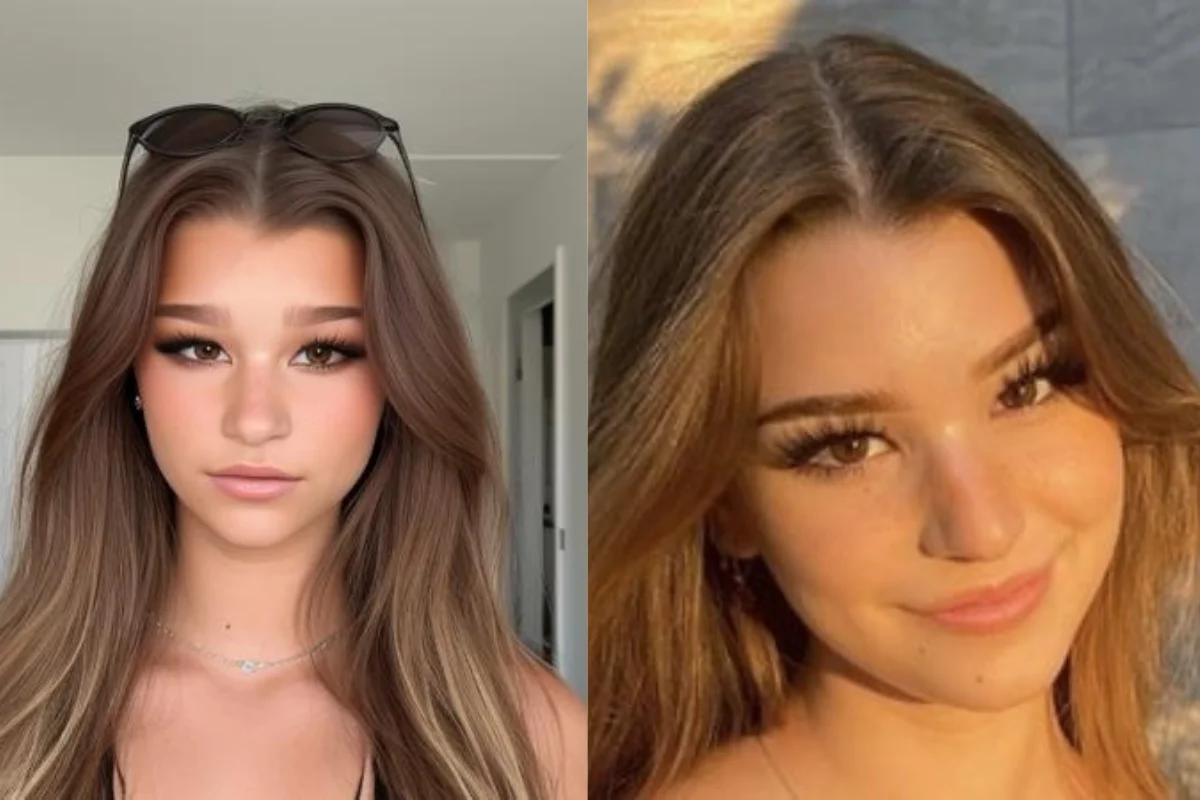
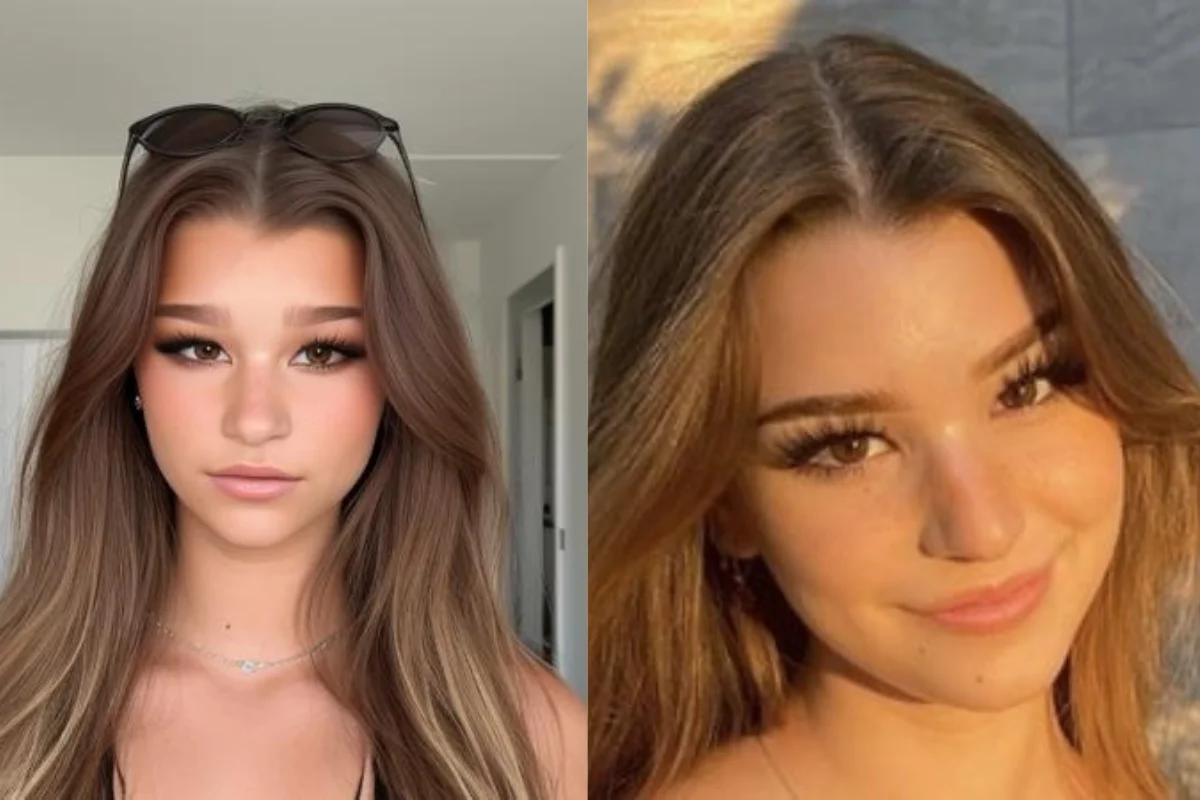 Viral1 week ago
Viral1 week ago[New Update] Brooke Monk Leaks Going Viral: Latest Updates on Leaked Videos, Photos, Nudes
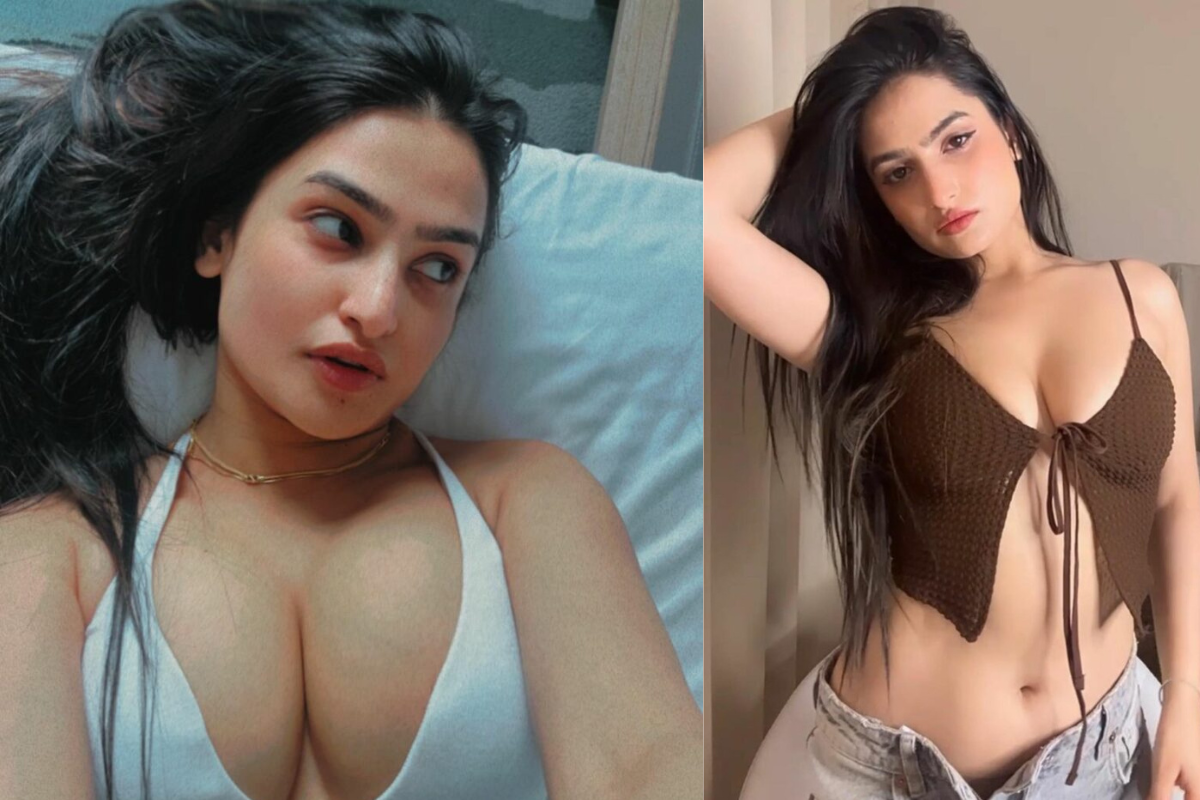
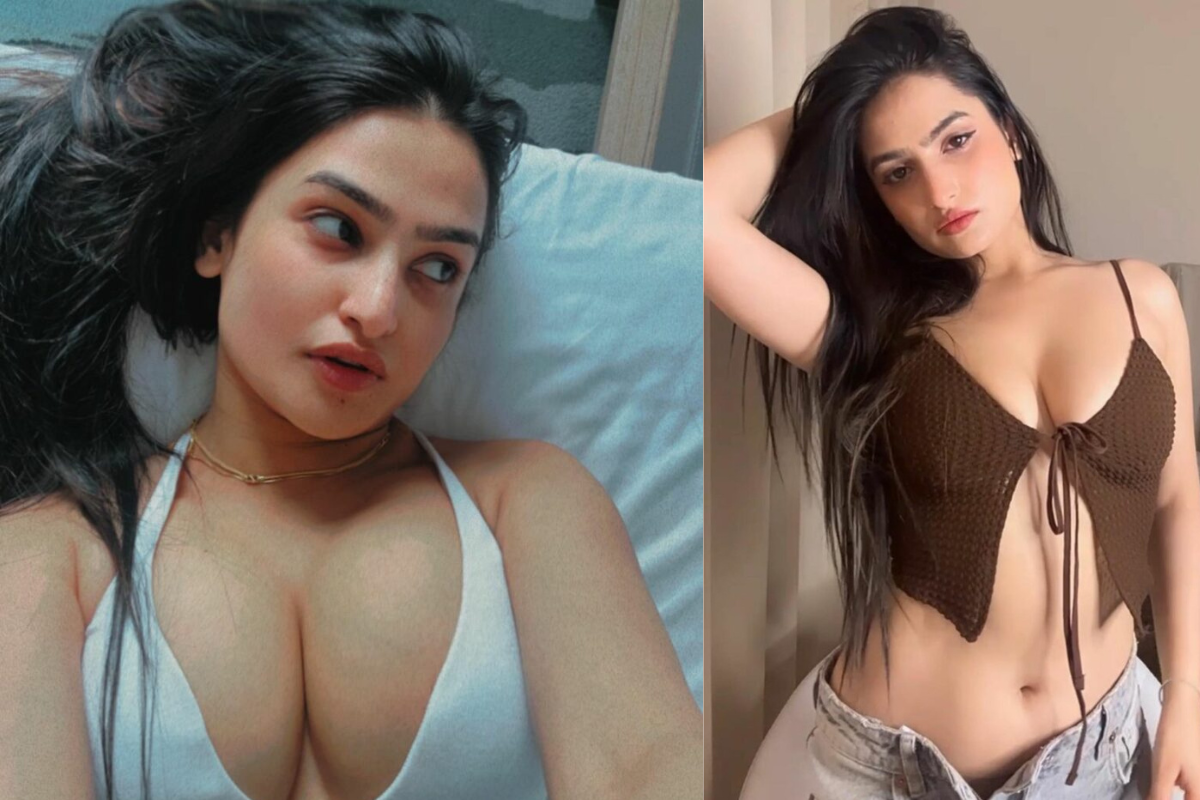 Photos1 week ago
Photos1 week ago40+ Sassy Poonam Hot and Sexy Photos: Top Bikini Pics
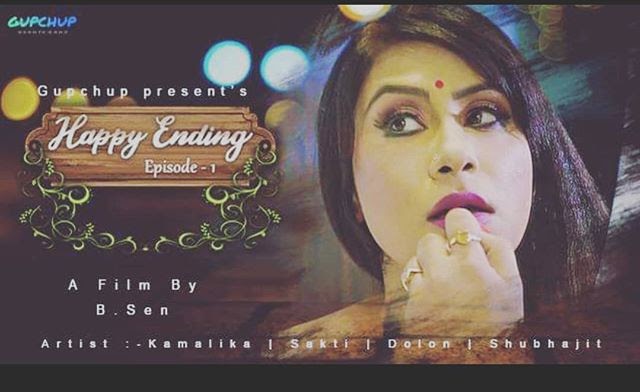
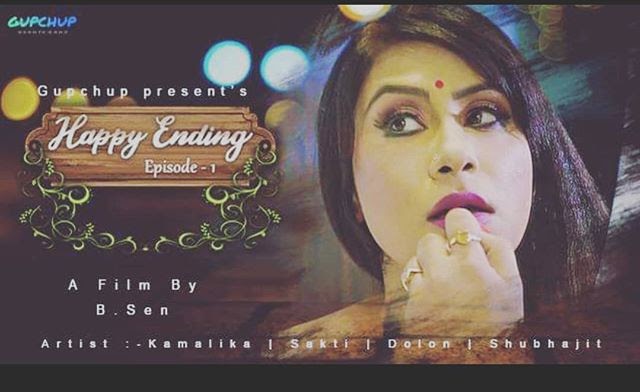 Entertainment6 days ago
Entertainment6 days ago9 Kamalika Chanda Web Series List (18+ Only)

 Photos5 days ago
Photos5 days agoShraddha Arya Hot and Sexy Pics: 20 Times Kundali Bhagya Actress Flaunted Her Sexy Curves in Raunchy Swimsuits

 Entertainment3 days ago
Entertainment3 days ago8 Sapna Sharma Hot Web Series for 2024 (18+ Only)

 Viral1 week ago
Viral1 week agoShanin Blake’s OnlyFans Leak Leads To Concern Over Social Media Privacy

 Entertainment1 week ago
Entertainment1 week ago(18+ Only) Zoya Rathore Web Series List for 2024

 Photos5 days ago
Photos5 days ago35+ Sofia Ansari’s Latest Hot and Sexy Photos Will Leave You In Awe