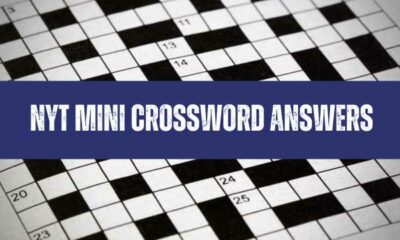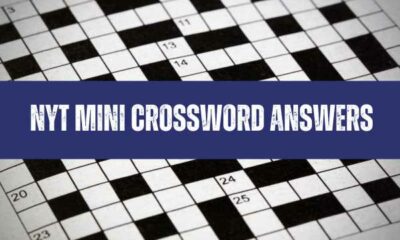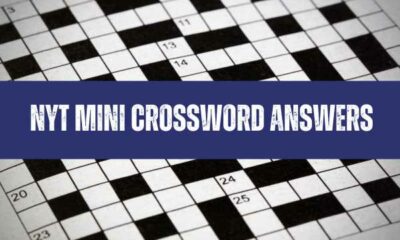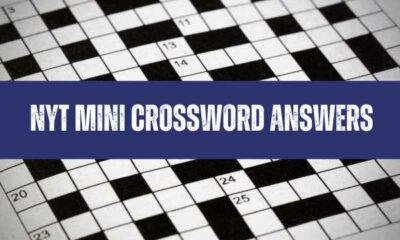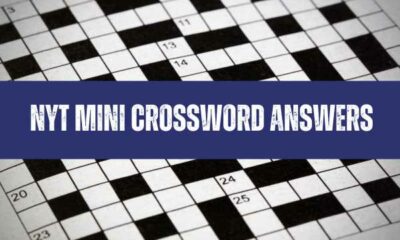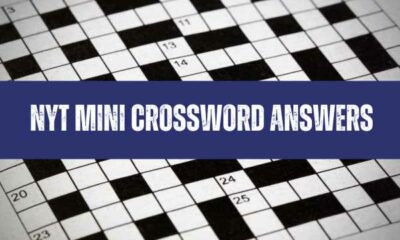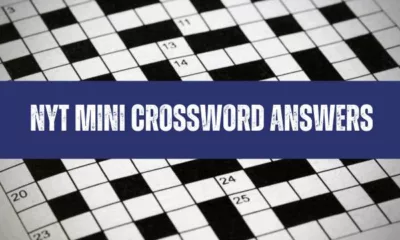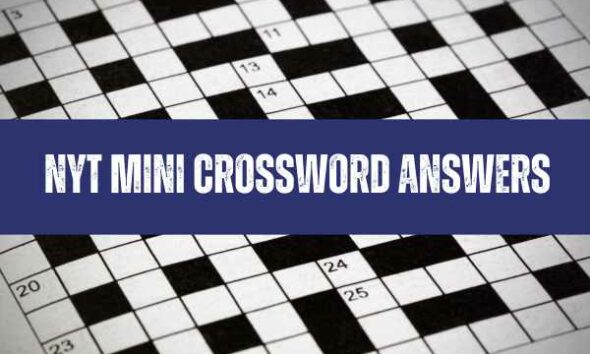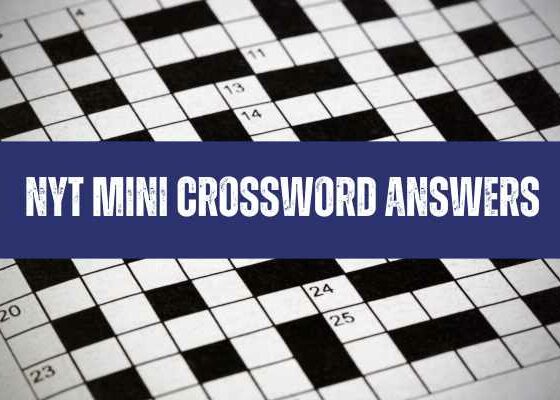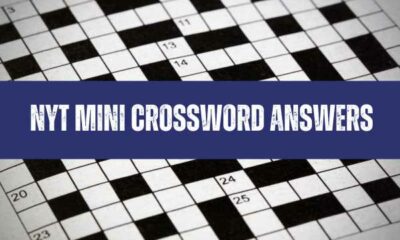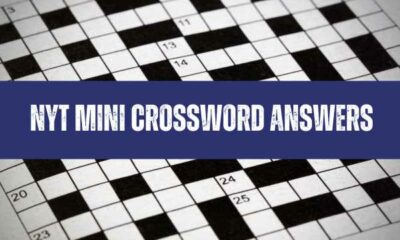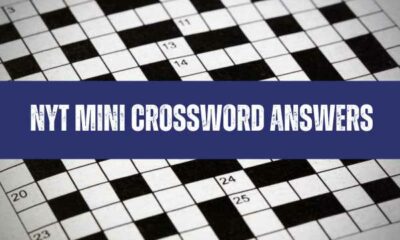window._wpemojiSettings = {"baseUrl":"https:\/\/s.w.org\/images\/core\/emoji\/15.0.3\/72x72\/","ext":".png","svgUrl":"https:\/\/s.w.org\/images\/core\/emoji\/15.0.3\/svg\/","svgExt":".svg","source":{"concatemoji":"https:\/\/www.uniquenewsonline.com\/wp-includes\/js\/wp-emoji-release.min.js?ver=6.5.2"}};
/*! This file is auto-generated */
!function(i,n){var o,s,e;function c(e){try{var t={supportTests:e,timestamp:(new Date).valueOf()};sessionStorage.setItem(o,JSON.stringify(t))}catch(e){}}function p(e,t,n){e.clearRect(0,0,e.canvas.width,e.canvas.height),e.fillText(t,0,0);var t=new Uint32Array(e.getImageData(0,0,e.canvas.width,e.canvas.height).data),r=(e.clearRect(0,0,e.canvas.width,e.canvas.height),e.fillText(n,0,0),new Uint32Array(e.getImageData(0,0,e.canvas.width,e.canvas.height).data));return t.every(function(e,t){return e===r[t]})}function u(e,t,n){switch(t){case"flag":return n(e,"\ud83c\udff3\ufe0f\u200d\u26a7\ufe0f","\ud83c\udff3\ufe0f\u200b\u26a7\ufe0f")?!1:!n(e,"\ud83c\uddfa\ud83c\uddf3","\ud83c\uddfa\u200b\ud83c\uddf3")&&!n(e,"\ud83c\udff4\udb40\udc67\udb40\udc62\udb40\udc65\udb40\udc6e\udb40\udc67\udb40\udc7f","\ud83c\udff4\u200b\udb40\udc67\u200b\udb40\udc62\u200b\udb40\udc65\u200b\udb40\udc6e\u200b\udb40\udc67\u200b\udb40\udc7f");case"emoji":return!n(e,"\ud83d\udc26\u200d\u2b1b","\ud83d\udc26\u200b\u2b1b")}return!1}function f(e,t,n){var r="undefined"!=typeof WorkerGlobalScope&&self instanceof WorkerGlobalScope?new OffscreenCanvas(300,150):i.createElement("canvas"),a=r.getContext("2d",{willReadFrequently:!0}),o=(a.textBaseline="top",a.font="600 32px Arial",{});return e.forEach(function(e){o[e]=t(a,e,n)}),o}function t(e){var t=i.createElement("script");t.src=e,t.defer=!0,i.head.appendChild(t)}"undefined"!=typeof Promise&&(o="wpEmojiSettingsSupports",s=["flag","emoji"],n.supports={everything:!0,everythingExceptFlag:!0},e=new Promise(function(e){i.addEventListener("DOMContentLoaded",e,{once:!0})}),new Promise(function(t){var n=function(){try{var e=JSON.parse(sessionStorage.getItem(o));if("object"==typeof e&&"number"==typeof e.timestamp&&(new Date).valueOf()<e.timestamp+604800&&"object"==typeof e.supportTests)return e.supportTests}catch(e){}return null}();if(!n){if("undefined"!=typeof Worker&&"undefined"!=typeof OffscreenCanvas&&"undefined"!=typeof URL&&URL.createObjectURL&&"undefined"!=typeof Blob)try{var e="postMessage("+f.toString()+"("+[JSON.stringify(s),u.toString(),p.toString()].join(",")+"));",r=new Blob([e],{type:"text/javascript"}),a=new Worker(URL.createObjectURL(r),{name:"wpTestEmojiSupports"});return void(a.onmessage=function(e){c(n=e.data),a.terminate(),t(n)})}catch(e){}c(n=f(s,u,p))}t(n)}).then(function(e){for(var t in e)n.supports[t]=e[t],n.supports.everything=n.supports.everything&&n.supports[t],"flag"!==t&&(n.supports.everythingExceptFlag=n.supports.everythingExceptFlag&&n.supports[t]);n.supports.everythingExceptFlag=n.supports.everythingExceptFlag&&!n.supports.flag,n.DOMReady=!1,n.readyCallback=function(){n.DOMReady=!0}}).then(function(){return e}).then(function(){var e;n.supports.everything||(n.readyCallback(),(e=n.source||{}).concatemoji?t(e.concatemoji):e.wpemoji&&e.twemoji&&(t(e.twemoji),t(e.wpemoji)))}))}((window,document),window._wpemojiSettings);
https://www.uniquenewsonline.com/wp-includes/js/jquery/jquery.min.js
https://www.uniquenewsonline.com/wp-includes/js/jquery/jquery-migrate.min.js
var pbLocalizeObj = {"ajax":"https:\/\/www.uniquenewsonline.com\/wp-admin\/admin-ajax.php","seconds":"seconds","thisWillClose":"This will close in","icons":{"close_icon":"<svg class=\"ays_pb_material_close_icon\" xmlns=\"https:\/\/www.w3.org\/2000\/svg\" height=\"36px\" viewBox=\"0 0 24 24\" width=\"36px\" fill=\"#000000\" alt=\"Pop-up Close\"><path d=\"M0 0h24v24H0z\" fill=\"none\"\/><path d=\"M19 6.41L17.59 5 12 10.59 6.41 5 5 6.41 10.59 12 5 17.59 6.41 19 12 13.41 17.59 19 19 17.59 13.41 12z\"\/><\/svg>","close_circle_icon":"<svg class=\"ays_pb_material_close_circle_icon\" xmlns=\"https:\/\/www.w3.org\/2000\/svg\" height=\"24\" viewBox=\"0 0 24 24\" width=\"36\" alt=\"Pop-up Close\"><path d=\"M0 0h24v24H0z\" fill=\"none\"\/><path d=\"M12 2C6.47 2 2 6.47 2 12s4.47 10 10 10 10-4.47 10-10S17.53 2 12 2zm5 13.59L15.59 17 12 13.41 8.41 17 7 15.59 10.59 12 7 8.41 8.41 7 12 10.59 15.59 7 17 8.41 13.41 12 17 15.59z\"\/><\/svg>","volume_up_icon":"<svg class=\"ays_pb_fa_volume\" xmlns=\"https:\/\/www.w3.org\/2000\/svg\" height=\"24\" viewBox=\"0 0 24 24\" width=\"36\"><path d=\"M0 0h24v24H0z\" fill=\"none\"\/><path d=\"M3 9v6h4l5 5V4L7 9H3zm13.5 3c0-1.77-1.02-3.29-2.5-4.03v8.05c1.48-.73 2.5-2.25 2.5-4.02zM14 3.23v2.06c2.89.86 5 3.54 5 6.71s-2.11 5.85-5 6.71v2.06c4.01-.91 7-4.49 7-8.77s-2.99-7.86-7-8.77z\"\/><\/svg>","volume_mute_icon":"<svg xmlns=\"https:\/\/www.w3.org\/2000\/svg\" height=\"24\" viewBox=\"0 0 24 24\" width=\"24\"><path d=\"M0 0h24v24H0z\" fill=\"none\"\/><path d=\"M7 9v6h4l5 5V4l-5 5H7z\"\/><\/svg>"}};
https://www.uniquenewsonline.com/wp-content/plugins/ays-popup-box/public/js/ays-pb-public.js
var breeze_prefetch = {"local_url":"https:\/\/www.uniquenewsonline.com","ignore_remote_prefetch":"1","ignore_list":["\/wp-admin\/"]};
https://www.uniquenewsonline.com/wp-content/plugins/breeze/assets/js/js-front-end/breeze-prefetch-links.min.js
-
NYTimes Mini23 mins ago
“English city in West Yorkshire”, in mini-golf NYT Mini Crossword Clue Answer Today
In the April 25, 2024, edition of the NYT Mini Crossword, one clue asked about “English city in West Yorkshire.” NYT Crossword Clue Answer Today or...
-
NYTimes Mini24 mins ago
“Tablecloth material”, in mini-golf NYT Mini Crossword Clue Answer Today
In the April 25, 2024, edition of the NYT Mini Crossword, one clue asked about “Tablecloth material.” NYT Crossword Clue Answer Today or crossword enthusiasts seeking...
-
NYTimes Mini24 mins ago
“Up and fully caffeinated, say”, in mini-golf NYT Mini Crossword Clue Answer Today
In the April 25, 2024, edition of the NYT Mini Crossword, one clue asked about “Up and fully caffeinated, say.” NYT Crossword Clue Answer Today or...
-
NYTimes Mini24 mins ago
“Having an established key, musically”, in mini-golf NYT Mini Crossword Clue Answer Today
In the April 25, 2024, edition of the NYT Mini Crossword, one clue asked about “Having an established key, musically.” NYT Crossword Clue Answer Today or...
-
NYTimes Mini25 mins ago
“Move like a pendulum”, in mini-golf NYT Mini Crossword Clue Answer Today
In the April 25, 2024, edition of the NYT Mini Crossword, one clue asked about “Move like a pendulum.” NYT Crossword Clue Answer Today or crossword...
-
NYTimes Mini41 mins ago
Latest NYT Mini Crossword Puzzle Answers Today (2024)
Popular for its widespread intellectual appeal, the NYT Mini Crossword Puzzle by “New York Times” captivates enthusiasts around the globe with a fresh edition released everyday....
-
NYTimes Mini42 mins ago
Today NYT Mini Crossword Answers: April 25, 2024
On the hunt for answers to today’s New York Times “NYT Mini Crossword” dated April 25, 2024? You’re in luck! We regularly update this post with...
-
Casino & Gambling12 hours ago
A Comprehensive Review of the Top Games on Slot88
Slot88 is renowned for its extensive collection of online slots and casino games, offering something for every type of player. Whether you’re a fan of classic...
-
Viral13 hours ago
Video of Bullying at Lead British International School, Abuja Goes Viral
A video is currently going viral on various social media platforms featuring a schoolboy being bullied by fellow students at Lead British International School, Abuja. Since...
-
Viral13 hours ago
Silent Girl’s Husband Usman Bhalli’s Alleged Private Video leaked, Goes Viral
Famous social media influencer Usman Bhalli’s private video has allegedly been leaked on the internet. The viral clip is spreading like wildfire on various social media...
-
Viral13 hours ago
Sahajarasar, Rajasthan: Land Sinks 70 Feet, Crowds Gather to Capture Photos and Videos
In the Bikaner district of Rajasthan, news has emerged of land sinking to a depth of 70 feet. Around one and a half bigha of land...
-
Viral13 hours ago
Here’s What The Current Viral ‘Look Between X and Z’ Meme On Twitter, Instagram Means
Look Between X and Z- Social media was meant to be a happening place. Originally, the main purpose of it was to connect people from all...
(adsbygoogle = window.adsbygoogle || []).push({});
if (window.innerWidth < 768) { jQuery(document).find('.ays-pb-modal_2').css({'top': '0', 'right': '0', 'bottom': '0', 'left': '0'}); } else { jQuery(document).find('.ays-pb-modal_2').css({'top': '0', 'right': '0', 'bottom': '0', 'left': '0'}); }
(function( $ ) {
'use strict';
$(document).ready(function(){
let pbViewsFlag_2 = true;
if ('image_type_img_theme' == 'notification') {
$(document).find('.ays-pb-modals').prependTo($(document.body));
} else {
$(document).find('.ays-pb-modals:not(.ays-pb-modals.ays-pb-notification-modal)').appendTo($(document.body));
}
let isMobile = false;
let closePopupOverlay = 1;
let isPageScrollDisabled = 0;
let checkAnimSpeed = 1;
let ays_pb_animation_close_speed = $(document).find('#ays_pb_animation_close_speed_2').val();
let ays_pb_effectIn_2 = $(document).find('#ays_pb_modal_animate_in_2').val();
let ays_pb_effectOut_2 = $(document).find('#ays_pb_modal_animate_out_2').val();
if (window.innerWidth < 768) {
isMobile = true;
closePopupOverlay = 1;
isPageScrollDisabled = 0;
checkAnimSpeed = 1;
ays_pb_animation_close_speed = $(document).find('#ays_pb_animation_close_speed_mobile_2').val();
ays_pb_effectIn_2 = $(document).find('#ays_pb_modal_animate_in_mobile_2').val();
ays_pb_effectOut_2 = $(document).find('#ays_pb_modal_animate_out_mobile_2').val();
}
let ays_pb_delayOpen_2 = parseInt($(document).find('.ays_pb_delay_2').val());
let ays_pb_scrollTop_2 = parseInt($(document).find('.ays_pb_scroll_2').val());
if (isMobile) {
if (0) {
ays_pb_scrollTop_2= parseInt($(document).find('.ays_pb_scroll_mobile_2').val());
}if (0) {
ays_pb_delayOpen_2 = parseInt($(document).find('.ays_pb_delay_mobile_2').val());
}
}
let time_pb_2 = $(document).find('.ays_pb_timer_2 span').data('seconds'),
ays_pb_animation_close_seconds = (ays_pb_animation_close_speed / 1000);
if( ays_pb_delayOpen_2 == 0 && ays_pb_scrollTop_2 == 0){
$(document).find('.av_pop_modals_2').css('display','block');
}if (window.innerWidth < 768) {
var mobileTimer = +$(document).find('.ays_pb_timer_2 span').attr('data-ays-mobile-seconds');
$(document).find('.ays_pb_timer_2 span').html(mobileTimer);
time_pb_2 = mobileTimer;
}ays_pb_animation_close_speed = parseFloat(ays_pb_animation_close_speed) - 50;$(document).find('.ays_music_sound').css({'display':'none'});
if(time_pb_2 !== undefined){
if(time_pb_2 !== 0){
$(document).find('#ays-pb-modal-checkbox_2').trigger('click');
if(ays_pb_scrollTop_2 == 0){
var ays_pb_flag = true;
$(document).find('.ays-pb-modal_2').css({
'animation-duration': ays_pb_animation_close_seconds + 's'
});
let timer_pb_2 = setInterval(function(){
let newTime_pb_2 = time_pb_2--;
$(document).find('.ays_pb_timer_2 span').text(newTime_pb_2);
if(newTime_pb_2 <= 0){
$(document).find('.ays-pb-modal-close_2').trigger('click');
$(document).find('.ays-pb-modal_2').attr('class', 'ays-pb-modal ays-pb-modal-image-type-img ays-pb-modal_2 ays-pb-border-mobile_2 '+ays_pb_effectOut_2);
if(ays_pb_effectOut_2 != 'none'){
setTimeout(function(){
$(document).find('.ays-pb-modal_2').css('display', 'none');
$(document).find('.ays-pb-modal_2').attr('data-ays-flag','true');
}, ays_pb_animation_close_speed);
}else{
$(document).find('.ays-pb-modal_2').css('display', 'none');
$(document).find('.ays-pb-modal_2').attr('data-ays-flag','true');
}
clearInterval(timer_pb_2);
}
$(document).find('.ays-pb-modal-close_2').one('click', function(){
if (pbViewsFlag_2) {
var pb_id = 2;$.ajax({
url: pbLocalizeObj.ajax,
method: 'POST',
dataType: 'text',
data: {
id: pb_id,
action: 'ays_increment_pb_views',
},
});pbViewsFlag_2 = false;
}
$(document).find('.av_pop_modals_2').css('pointer-events', 'none');
$(document).find('.ays-pb-modal_2').attr('class', 'ays-pb-modal ays-pb-modal-image-type-img ays-pb-modal_2 ays-pb-border-mobile_2 '+ays_pb_effectOut_2);
$(this).parents('.ays-pb-modals').find('iframe').each(function(){
var key = /https:\/\/www.youtube.com/;
var src = $(this).attr('src');
$(this).attr('src', $(this).attr('src'));
});
$(this).parents('.ays-pb-modals').find('video.wp-video-shortcode').each(function(){
if(typeof $(this).get(0) != 'undefined'){
if ( ! $(this).get(0).paused ) {
$(this).get(0).pause();
}
}
});
$(this).parents('.ays-pb-modals').find('audio.wp-audio-shortcode').each(function(){
if(typeof $(this).get(0) != 'undefined'){
if ( ! $(this).get(0).paused ) {
$(this).get(0).pause();
}
}
});
var close_sound_src = $(document).find('#ays_pb_close_sound_2').attr('src');
if(checkAnimSpeed && typeof close_sound_src !== 'undefined' && 'off' === 'on'){
if(checkAnimSpeed !== 0){
var playPromise = $(document).find('#ays_pb_close_sound_2').get(0).play();
if (playPromise !== undefined) {
playPromise.then(function() {
audio.pause();
}).catch(function(error) {
});
}
}
}
if(ays_pb_effectOut_2 != 'none'){
setTimeout(function(){
$(document).find('.ays-pb-modal_2').css('display', 'none');
$(document).find('.av_pop_modals_2').css('display', 'none');
$(document).find('.ays-pb-modal_2').attr('data-ays-flag','true');
if($('#ays_pb_close_sound_2').get(0) != undefined){
if(!$('#ays_pb_close_sound_2').get(0).paused){
$(document).find('.ays-pb-modal_2').css('display', 'none');
var audio = $('#ays_pb_close_sound_2').get(0);
audio.pause();
audio.currentTime = 0;
}
}
}, ays_pb_animation_close_speed);
}else{
$(document).find('.ays-pb-modal_2').css('display', 'none');
$(document).find('.av_pop_modals_2').css('display', 'none');
$(document).find('.ays-pb-modal_2').attr('data-ays-flag','true');
if($('#ays_pb_close_sound_2').get(0) != undefined){
if(!$('#ays_pb_close_sound_2').get(0).paused){
$(document).find('.ays-pb-modal_2').css('display', 'none');
var audio = $('#ays_pb_close_sound_2').get(0);
audio.pause();
audio.currentTime = 0;
}
}
}
$(document).find('#ays-pb-screen-shade_2').css({'opacity': '0', 'display': 'none'});
clearInterval(timer_pb_2);
});
$(document).on('keydown', function(event) {
if('1' && ays_pb_flag){
var escClosingPopups = $(document).find('.ays-pb-close-popup-with-esc:visible');
if (event.keyCode == 27) {
var topmostPopup = escClosingPopups.last();
topmostPopup.find('.ays-pb-modal-close_2').trigger('click');
}
} else {
ays_pb_flag = true;
}
ays_pb_flag = false;
});
},1000);
if(closePopupOverlay && 'On' == 'On'){
$(document).find('.av_pop_modals_2').on('click', function(e) {
var pb_parent = $(this);
var pb_div = $(this).find('.ays-pb-modal_2');
if (!pb_div.is(e.target) && pb_div.has(e.target).length === 0){
$(document).find('.ays-pb-modal-close_2').click();
}
});
}
}
} else {
$(document).find('.ays_pb_timer_2').css('display','none');
$(document).find('.ays-pb-modal_2').css({
'animation-duration': ays_pb_animation_close_seconds + 's'
});
$(document).find('.ays-pb-modal-close_2').one('click', function(){
if (pbViewsFlag_2) {
var pb_id = 2;$.ajax({
url: pbLocalizeObj.ajax,
method: 'POST',
dataType: 'text',
data: {
id: pb_id,
action: 'ays_increment_pb_views',
},
});pbViewsFlag_2 = false;
}
$(document).find('.av_pop_modals_2').css('pointer-events', 'none');
$(document).find('.ays-pb-modal_2').attr('class', 'ays-pb-modal ays-pb-modal-image-type-img ays-pb-modal_2 ays-pb-border-mobile_2 '+ays_pb_effectOut_2);
$(this).parents('.ays-pb-modals').find('iframe').each(function(){
var key = /https:\/\/www.youtube.com/;
var src = $(this).attr('src');
$(this).attr('src', $(this).attr('src'));
});
$(this).parents('.ays-pb-modals').find('video.wp-video-shortcode').each(function(){
if(typeof $(this).get(0) != 'undefined'){
if ( ! $(this).get(0).paused ) {
$(this).get(0).pause();
}
}
});
$(this).parents('.ays-pb-modals').find('audio.wp-audio-shortcode').each(function(){
if(typeof $(this).get(0) != 'undefined'){
if ( ! $(this).get(0).paused ) {
$(this).get(0).pause();
}
}
});
if(ays_pb_effectOut_2 != 'none'){
setTimeout(function(){
$(document).find('.ays-pb-modal_2').css('display', 'none');
$(document).find('.av_pop_modals_2').css('display', 'none');
$(document).find('.ays-pb-modal_2').attr('data-ays-flag','true');
if($('#ays_pb_close_sound_2').get(0) != undefined){
if(!$('#ays_pb_close_sound_2').get(0).paused){
$(document).find('.ays-pb-modal_2').css('display', 'none');
var audio = $('#ays_pb_close_sound_2').get(0);
audio.pause();
audio.currentTime = 0;
}
}
}, ays_pb_animation_close_speed);
}else{
$(document).find('.ays-pb-modal_2').css('display', 'none');
$(document).find('.av_pop_modals_2').css('display', 'none');
$(document).find('.ays-pb-modal_2').attr('data-ays-flag','true');
if($('#ays_pb_close_sound_2').get(0) != undefined){
if(!$('#ays_pb_close_sound_2').get(0).paused){
$(document).find('.ays-pb-modal_2').css('display', 'none');
var audio = $('#ays_pb_close_sound_2').get(0);
audio.pause();
audio.currentTime = 0;
}
}
}
$(document).find('#ays-pb-screen-shade_2').css({'opacity': '0', 'display': 'none'});
});
}
}
let count = 0;
if( ays_pb_scrollTop_2 !== 0 ){
$(window).scroll(function() {
if(($(this).scrollTop() >= ays_pb_scrollTop_2) && (count === 0)) {
count++;
if( ays_pb_delayOpen_2 !== 0 ){
$(document).find('.ays-pb-modal_2').css('animation-delay', ays_pb_delayOpen_2/1000);
setTimeout(function(){
$(document).find('.av_pop_modals_2').css('display','block');
$(document).find('.ays-pb-modal_2').addClass(ays_pb_effectIn_2);
$(document).find('.ays-pb-modal_2').css('display', 'block');
if (window.innerWidth < 768 && $(document).find('#ays-pb-screen-shade_2').attr('data-mobile-overlay') == 'true') {
$(document).find('#ays-pb-screen-shade_2').css({'opacity': '0.5'});
}
else{
$(document).find('#ays-pb-screen-shade_2').css({'opacity': '0.500000'});
}$(document).find('.ays-pb-modal-check_2').prop('checked', true);
}, ays_pb_delayOpen_2);
}else{
$(document).find('.av_pop_modals_2').css('display','block');
$(document).find('.ays-pb-modal_2').addClass(ays_pb_effectIn_2);
$(document).find('.ays-pb-modal_2').css('display', 'block');
if (window.innerWidth < 768 && $(document).find('#ays-pb-screen-shade_2').attr('data-mobile-overlay') == 'true') {
$(document).find('#ays-pb-screen-shade_2').css({'opacity': '0.5'});
}
else{
$(document).find('#ays-pb-screen-shade_2').css({'opacity': '0.500000'});
}$(document).find('.ays-pb-modal-check_2').prop('checked', true);
}
if('false' == 'true' && window.innerWidth < 768){
if(0 != 0 && 'off' != 'on'){
let close_button_delay_for_mobile = 0;
if (ays_pb_delayOpen_2 != 0) {
close_button_delay_for_mobile += Math.floor(ays_pb_delayOpen_2);
}
$(document).find('.ays-pb-modal-close_2').css({'display': 'none'});
setTimeout(function(){
$(document).find('.ays-pb-modal-close_2').css({'display': 'block'});
}, close_button_delay_for_mobile );
}
}
else {
if(0 != 0 && 'off' != 'on'){
let close_button_delay = 0;
if (ays_pb_delayOpen_2 != 0) {
close_button_delay += Math.floor(ays_pb_delayOpen_2);
}
$(document).find('.ays-pb-modal-close_2').css({'display': 'none'});
setTimeout(function(){
$(document).find('.ays-pb-modal-close_2').css({'display': 'block'});
}, close_button_delay );
}
}
if(5 != 0){
$(document).find('.ays-pb-modal_2').css({
'animation-duration': ays_pb_animation_close_seconds + 's'
});
let timer_pb_2 = setInterval(function(){
let newTime_pb_2 = time_pb_2--;
$(document).find('.ays_pb_timer_2 span').text(newTime_pb_2);
if(newTime_pb_2 <= 0){
$(document).find('.ays-pb-modal-close_2').trigger('click');
$(document).find('.ays-pb-modal_2').attr('class', 'ays-pb-modal ays-pb-modal-image-type-img ays-pb-modal_2 '+ays_pb_effectOut_2);
if(ays_pb_effectOut_2 != 'none'){
setTimeout(function(){
$(document).find('.ays-pb-modal_2').css('display', 'none');
$(document).find('.ays-pb-modal_2').attr('data-ays-flag','true');
}, ays_pb_animation_close_speed);
}else{
$(document).find('.ays-pb-modal_2').css('display', 'none');
$(document).find('.ays-pb-modal_2').attr('data-ays-flag','true');
}
clearInterval(timer_pb_2);
}
$(document).find('.ays-pb-modal-close_2').one('click', function(){
if (pbViewsFlag_2) {
var pb_id = 2;$.ajax({
url: pbLocalizeObj.ajax,
method: 'POST',
dataType: 'text',
data: {
id: pb_id,
action: 'ays_increment_pb_views',
},
});pbViewsFlag_2 = false;
}
$(document).find('.av_pop_modals_2').css('pointer-events', 'none');
$(document).find('.ays-pb-modal_2').attr('class', 'ays-pb-modal ays-pb-modal-image-type-img ays-pb-modal_2 ays-pb-border-mobile_2 '+ays_pb_effectOut_2);
$(this).parents('.ays-pb-modals').find('iframe').each(function(){
var key = /https:\/\/www.youtube.com/;
var src = $(this).attr('src');
$(this).attr('src', $(this).attr('src'));
});
$(this).parents('.ays-pb-modals').find('video.wp-video-shortcode').each(function(){
if(typeof $(this).get(0) != 'undefined'){
if ( ! $(this).get(0).paused ) {
$(this).get(0).pause();
}
}
});
$(this).parents('.ays-pb-modals').find('audio.wp-audio-shortcode').each(function(){
if(typeof $(this).get(0) != 'undefined'){
if ( ! $(this).get(0).paused ) {
$(this).get(0).pause();
}
}
});
if(ays_pb_effectOut_2 != 'none'){
setTimeout(function(){
$(document).find('.ays-pb-modal_2').css('display', 'none');
$(document).find('.av_pop_modals_2').css('display', 'none');
$(document).find('.ays-pb-modal_2').attr('data-ays-flag','true');
if($('#ays_pb_close_sound_2').get(0) != undefined){
if(!$('#ays_pb_close_sound_2').get(0).paused){
$(document).find('.ays-pb-modal_2').css('display', 'none');
var audio = $('#ays_pb_close_sound_2').get(0);
audio.pause();
audio.currentTime = 0;
}
}
}, ays_pb_animation_close_speed);
}else{
$(document).find('.ays-pb-modal_2').css('display', 'none');
$(document).find('.av_pop_modals_2').css('display', 'none');
$(document).find('.ays-pb-modal_2').attr('data-ays-flag','true');
if($('#ays_pb_close_sound_2').get(0) != undefined){
if(!$('#ays_pb_close_sound_2').get(0).paused){
$(document).find('.ays-pb-modal_2').css('display', 'none');
var audio = $('#ays_pb_close_sound_2').get(0);
audio.pause();
audio.currentTime = 0;
}
}
}
$(document).find('#ays-pb-screen-shade_2').css({'opacity': '0', 'display': 'none'});
clearInterval(timer_pb_2);
});
var ays_pb_flag = true;
$(document).on('keydown', function(event) {
if('1' && ays_pb_flag){
var escClosingPopups = $(document).find('.ays-pb-close-popup-with-esc:visible');
if (event.keyCode == 27) {
var topmostPopup = escClosingPopups.last();
topmostPopup.find('.ays-pb-modal-close_2').trigger('click');
ays_pb_flag = false;
}
} else {
ays_pb_flag = true;
}
});
},1000);
}
}
});
}else{
if( ays_pb_delayOpen_2 !== 0 ){
$(document).find('.ays-pb-modal_2').css('animation-delay', ays_pb_delayOpen_2/1000);
setTimeout(function(){
$(document).find('.av_pop_modals_2').css('display','block');
$(document).find('.ays-pb-modal_2').addClass(ays_pb_effectIn_2);
$(document).find('.ays-pb-modal_2').css('display', 'block');
if (window.innerWidth < 768 && $(document).find('#ays-pb-screen-shade_2').attr('data-mobile-overlay') == 'true') {
$(document).find('#ays-pb-screen-shade_2').css({'opacity': '0.5'});
}
else{
$(document).find('#ays-pb-screen-shade_2').css({'opacity': '0.500000'});
}
$(document).find('.ays-pb-modal-check_2').attr('checked', 'checked');if(isPageScrollDisabled){
$(document).find('body').addClass('pb_disable_scroll_2');
$(document).find('html').removeClass('pb_enable_scroll');
}}, ays_pb_delayOpen_2);
} else {
if($(document).find('.ays_pb_abt_2').val() != 'clickSelector'){
$(document).find('.av_pop_modals_2').css('display','block');
$(document).find('.ays-pb-modal_2').addClass(ays_pb_effectIn_2);
$(document).find('.ays-pb-modal_2').css('display', 'block');
if (window.innerWidth < 768 && $(document).find('#ays-pb-screen-shade_2').attr('data-mobile-overlay') == 'true') {
$(document).find('#ays-pb-screen-shade_2').css({'opacity': '0.5'});
}
else{
$(document).find('#ays-pb-screen-shade_2').css({'opacity': '0.500000'});
}
$(document).find('.ays-pb-modal-check_2').attr('checked', 'checked');if(isPageScrollDisabled){
$(document).find('body').addClass('pb_disable_scroll_2');
$(document).find('html').addClass('pb_disable_scroll_2');
}
}
}
}
if ('On' != 'On'){
$(document).find('#ays-pb-screen-shade_2').css({'opacity': '0', 'display': 'none !important', 'pointer-events': 'none', 'background': 'none'});
$(document).find('.ays-pb-modal_2').css('pointer-events', 'auto');
$(document).find('.av_pop_modals_2').css('pointer-events','none');
};
if($(document).find('.ays-pb-modals video').hasClass('wp-video-shortcode')){
var videoWidth = $(document).find('.ays-pb-modals video.wp-video-shortcode').attr('width');
var videoHeight = $(document).find('.ays-pb-modals video.wp-video-shortcode').attr('height');
setTimeout(function(){
$(document).find('.ays-pb-modals .wp-video').removeAttr('style');
$(document).find('.ays-pb-modals .mejs-container').removeAttr('style');
$(document).find('.ays-pb-modals video.wp-video-shortcode').removeAttr('style');$(document).find('.ays-pb-modals .wp-video').css({'width': '100%'});
$(document).find('.ays-pb-modals .mejs-container').css({'width': '100%','height': videoHeight + 'px'});
$(document).find('.ays-pb-modals video.wp-video-shortcode').css({'width': '100%','height': videoHeight + 'px'});
},1000);
}
if($(document).find('.ays-pb-modals iframe').attr('style') != ''){
setTimeout(function(){
$(document).find('.ays-pb-modals iframe').removeAttr('style');
},500);
}
// if(5 == 0){
if(closePopupOverlay && 'On' == 'On'){
$(document).find('.av_pop_modals_2').on('click', function(e) {
var pb_parent = $(this);
var pb_div = $(this).find('.ays-pb-modal_2');
if (!pb_div.is(e.target) && pb_div.has(e.target).length === 0){
$(document).find('.ays-pb-modal-close_2').click();
}
});
}
var ays_pb_flag = true;
$(document).on('keydown', function(event) {
if('1' && ays_pb_flag){
var escClosingPopups = $(document).find('.ays-pb-close-popup-with-esc:visible');
if (event.keyCode == 27) {
var topmostPopup = escClosingPopups.last();
topmostPopup.find('.ays-pb-modal-close_2').trigger('click');
ays_pb_flag = false;
}
} else {
ays_pb_flag = true;
}
});
// }
if('off' == 'on') {
var video = $(document).find('video.wp-video-shortcode');
for (let i = 0; i < video.length; i++) {
video[i].addEventListener('ended', function() {
if ($(this).next().val() === 'on') {
$(this).parents('.ays_video_window').find('.close-image-btn').trigger('click');
}
});
}
}
jQuery(document).on('click', '.ays-pb-modal-close_2', function() {
$(document).find('body').removeClass('pb_disable_scroll_2');
$(document).find('html').removeClass('pb_disable_scroll_2');
});});
})( jQuery );
if(typeof aysPopupOptions === "undefined"){
var aysPopupOptions = [];
}
aysPopupOptions["2"] = "eyJwb3B1cGJveCI6eyJpZCI6IjIiLCJ0aXRsZSI6IkFkIiwicG9wdXBfbmFtZSI6IiIsImRlc2NyaXB0aW9uIjoiRGVtbyBEZXNjcmlwdGlvbiIsImNhdGVnb3J5X2lkIjoiMSIsImF1dG9jbG9zZSI6IjUiLCJjb29raWUiOiIxNDQwIiwid2lkdGgiOjQwMCwiaGVpZ2h0Ijo1MDAsImJnY29sb3IiOiIjZmZmZmZmIiwidGV4dGNvbG9yIjoiIzAwMDAwMCIsImJvcmRlcnNpemUiOiIxIiwiYm9yZGVyY29sb3IiOiIjZmZmZmZmIiwiYm9yZGVyX3JhZGl1cyI6IjQiLCJzaG9ydGNvZGUiOiIiLCJ1c2Vyc19yb2xlIjoiW10iLCJjdXN0b21fY2xhc3MiOiIiLCJjdXN0b21fY3NzIjoiIiwiY3VzdG9tX2h0bWwiOiJIZXJlIGNhbiBiZSB5b3VyIGN1c3RvbSBIVE1MIG9yIFNob3J0Y29kZSIsIm9ub2Zmc3dpdGNoIjoiT24iLCJzaG93X29ubHlfZm9yX2F1dGhvciI6Im9mZiIsInNob3dfYWxsIjoiYWxsIiwiZGVsYXkiOiIzIiwic2Nyb2xsX3RvcCI6IjAiLCJhbmltYXRlX2luIjoiZmFkZUluIiwiYW5pbWF0ZV9vdXQiOiJmYWRlT3V0IiwiYWN0aW9uX2J1dHRvbiI6IiIsInZpZXdfcGxhY2UiOiIiLCJhY3Rpb25fYnV0dG9uX3R5cGUiOiJwYWdlTG9hZGVkIiwibW9kYWxfY29udGVudCI6ImltYWdlX3R5cGUiLCJ2aWV3X3R5cGUiOiJpbWFnZV90eXBlX2ltZ190aGVtZSIsIm9ub2Zmb3ZlcmxheSI6Ik9uIiwib3ZlcmxheV9vcGFjaXR5IjoiMC41MDAwMDAiLCJzaG93X3BvcHVwX3RpdGxlIjoiT2ZmIiwic2hvd19wb3B1cF9kZXNjIjoiT2ZmIiwiY2xvc2VfYnV0dG9uIjoib2ZmIiwiaGVhZGVyX2JnY29sb3IiOiIjZmZmZmZmIiwiYmdfaW1hZ2UiOiIiLCJsb2dfdXNlciI6Ik9uIiwiZ3Vlc3QiOiJPbiIsImFjdGl2ZV9kYXRlX2NoZWNrIjoib2ZmIiwiYWN0aXZlSW50ZXJ2YWwiOiIyMDI0LTA0LTE5IDE2OjA0OjE3IiwiZGVhY3RpdmVJbnRlcnZhbCI6IjIwMjQtMDQtMTkgMTY6MDQ6MTciLCJwYl9wb3NpdGlvbiI6ImNlbnRlci1jZW50ZXIiLCJwYl9tYXJnaW4iOiIwIiwidmlld3MiOiIyNzY2NiIsImNvbnZlcnNpb25zIjoiMCIsIm9wdGlvbnMiOiJ7XCJlbmFibGVfYmFja2dyb3VuZF9ncmFkaWVudFwiOlwib2ZmXCIsXCJiYWNrZ3JvdW5kX2dyYWRpZW50X2NvbG9yXzFcIjpcIiMwMDBcIixcImJhY2tncm91bmRfZ3JhZGllbnRfY29sb3JfMlwiOlwiI2ZmZlwiLFwicGJfZ3JhZGllbnRfZGlyZWN0aW9uXCI6XCJ2ZXJ0aWNhbFwiLFwiZW5hYmxlX2JhY2tncm91bmRfZ3JhZGllbnRfbW9iaWxlXCI6XCJvZmZcIixcImJhY2tncm91bmRfZ3JhZGllbnRfY29sb3JfMV9tb2JpbGVcIjpcIiMwMDBcIixcImJhY2tncm91bmRfZ3JhZGllbnRfY29sb3JfMl9tb2JpbGVcIjpcIiNmZmZcIixcInBiX2dyYWRpZW50X2RpcmVjdGlvbl9tb2JpbGVcIjpcInZlcnRpY2FsXCIsXCJleGNlcHRfcG9zdF90eXBlc1wiOltdLFwiZXhjZXB0X3Bvc3RzXCI6W10sXCJhbGxfcG9zdHNcIjpcIlwiLFwiY2xvc2VfYnV0dG9uX2RlbGF5XCI6MCxcImNsb3NlX2J1dHRvbl9kZWxheV9mb3JfbW9iaWxlXCI6MCxcImVuYWJsZV9jbG9zZV9idXR0b25fZGVsYXlfZm9yX21vYmlsZVwiOlwib2ZmXCIsXCJlbmFibGVfcGJfc291bmRcIjpcIm9mZlwiLFwib3ZlcmxheV9jb2xvclwiOlwiIzAwMFwiLFwiZW5hYmxlX292ZXJsYXlfY29sb3JfbW9iaWxlXCI6XCJvZmZcIixcIm92ZXJsYXlfY29sb3JfbW9iaWxlXCI6XCIjMDAwXCIsXCJhbmltYXRpb25fc3BlZWRcIjoxLFwiZW5hYmxlX2FuaW1hdGlvbl9zcGVlZF9tb2JpbGVcIjpcIm9mZlwiLFwiYW5pbWF0aW9uX3NwZWVkX21vYmlsZVwiOjEsXCJjbG9zZV9hbmltYXRpb25fc3BlZWRcIjoxLFwiZW5hYmxlX2Nsb3NlX2FuaW1hdGlvbl9zcGVlZF9tb2JpbGVcIjpcIm9mZlwiLFwiY2xvc2VfYW5pbWF0aW9uX3NwZWVkX21vYmlsZVwiOjEsXCJwYl9tb2JpbGVcIjpcIm9mZlwiLFwiY2xvc2VfYnV0dG9uX3RleHRcIjpcIlxcdTI3MTVcIixcImVuYWJsZV9jbG9zZV9idXR0b25fdGV4dF9tb2JpbGVcIjpcIm9uXCIsXCJjbG9zZV9idXR0b25fdGV4dF9tb2JpbGVcIjpcIlxcdTI3MTVcIixcImNsb3NlX2J1dHRvbl9ob3Zlcl90ZXh0XCI6XCJcIixcIm1vYmlsZV93aWR0aFwiOlwiXCIsXCJtb2JpbGVfbWF4X3dpZHRoXCI6XCJcIixcIm1vYmlsZV9oZWlnaHRcIjpcIlwiLFwiY2xvc2VfYnV0dG9uX3Bvc2l0aW9uXCI6XCJyaWdodC10b3BcIixcImVuYWJsZV9jbG9zZV9idXR0b25fcG9zaXRpb25fbW9iaWxlXCI6XCJvZmZcIixcImNsb3NlX2J1dHRvbl9wb3NpdGlvbl9tb2JpbGVcIjpcInJpZ2h0LXRvcFwiLFwic2hvd19vbmx5X29uY2VcIjpcIm9mZlwiLFwic2hvd19vbl9ob21lX3BhZ2VcIjpcIm9mZlwiLFwiY2xvc2VfcG9wdXBfZXNjXCI6XCJvblwiLFwicG9wdXBfd2lkdGhfYnlfcGVyY2VudGFnZV9weFwiOlwicGl4ZWxzXCIsXCJwb3B1cF9jb250ZW50X3BhZGRpbmdcIjowLFwicG9wdXBfcGFkZGluZ19ieV9wZXJjZW50YWdlX3B4XCI6XCJwaXhlbHNcIixcInBiX2ZvbnRfZmFtaWx5XCI6XCJpbmhlcml0XCIsXCJjbG9zZV9wb3B1cF9vdmVybGF5XCI6XCJvblwiLFwiY2xvc2VfcG9wdXBfb3ZlcmxheV9tb2JpbGVcIjpcIm9uXCIsXCJlbmFibGVfcGJfZnVsbHNjcmVlblwiOlwib2ZmXCIsXCJlbmFibGVfaGlkZV90aW1lclwiOlwib2ZmXCIsXCJlbmFibGVfaGlkZV90aW1lcl9tb2JpbGVcIjpcIm9mZlwiLFwiZW5hYmxlX2F1dG9jbG9zZV9vbl9jb21wbGV0aW9uXCI6XCJvZmZcIixcImVuYWJsZV9zb2NpYWxfbGlua3NcIjpcIm9mZlwiLFwic29jaWFsX2xpbmtzXCI6e1wibGlua2VkaW5fbGlua1wiOlwiXCIsXCJmYWNlYm9va19saW5rXCI6XCJcIixcInR3aXR0ZXJfbGlua1wiOlwiXCIsXCJ2a29udGFrdGVfbGlua1wiOlwiXCIsXCJ5b3V0dWJlX2xpbmtcIjpcIlwiLFwiaW5zdGFncmFtX2xpbmtcIjpcIlwiLFwiYmVoYW5jZV9saW5rXCI6XCJcIn0sXCJzb2NpYWxfYnV0dG9uc19oZWFkaW5nXCI6XCJcIixcImNsb3NlX2J1dHRvbl9zaXplXCI6MSxcImNsb3NlX2J1dHRvbl9pbWFnZVwiOlwiXCIsXCJib3JkZXJfc3R5bGVcIjpcInNvbGlkXCIsXCJlbmFibGVfYm9yZGVyX3N0eWxlX21vYmlsZVwiOlwib2ZmXCIsXCJib3JkZXJfc3R5bGVfbW9iaWxlXCI6XCJzb2xpZFwiLFwiYXlzX3BiX2hvdmVyX3Nob3dfY2xvc2VfYnRuXCI6XCJvZmZcIixcImRpc2FibGVfc2Nyb2xsXCI6XCJvZmZcIixcImRpc2FibGVfc2Nyb2xsX21vYmlsZVwiOlwib2ZmXCIsXCJlbmFibGVfb3Blbl9kZWxheV9tb2JpbGVcIjpcIm9mZlwiLFwib3Blbl9kZWxheV9tb2JpbGVcIjpcIjBcIixcImVuYWJsZV9zY3JvbGxfdG9wX21vYmlsZVwiOlwib2ZmXCIsXCJzY3JvbGxfdG9wX21vYmlsZVwiOlwiMFwiLFwiZW5hYmxlX3BiX3Bvc2l0aW9uX21vYmlsZVwiOlwib2ZmXCIsXCJwYl9wb3NpdGlvbl9tb2JpbGVcIjpcImNlbnRlci1jZW50ZXJcIixcInBiX2JnX2ltYWdlX3Bvc2l0aW9uXCI6XCJjZW50ZXItY2VudGVyXCIsXCJlbmFibGVfcGJfYmdfaW1hZ2VfcG9zaXRpb25fbW9iaWxlXCI6XCJvZmZcIixcInBiX2JnX2ltYWdlX3Bvc2l0aW9uX21vYmlsZVwiOlwiY2VudGVyLWNlbnRlclwiLFwicGJfYmdfaW1hZ2Vfc2l6aW5nXCI6XCJjb3ZlclwiLFwiZW5hYmxlX3BiX2JnX2ltYWdlX3NpemluZ19tb2JpbGVcIjpcIm9mZlwiLFwicGJfYmdfaW1hZ2Vfc2l6aW5nX21vYmlsZVwiOlwiY292ZXJcIixcInZpZGVvX3RoZW1lX3VybFwiOlwiXCIsXCJpbWFnZV90eXBlX2ltZ19zcmNcIjpcImh0dHBzOlxcXC9cXFwvd3d3LnVuaXF1ZW5ld3NvbmxpbmUuY29tXFxcL3dwLWNvbnRlbnRcXFwvdXBsb2Fkc1xcXC8yMDI0XFxcLzA0XFxcL2Jhbm5lci1zYXRzc3BvcnRzLmpwZ1wiLFwiaW1hZ2VfdHlwZV9pbWdfcmVkaXJlY3RfdXJsXCI6XCJodHRwczpcXFwvXFxcL3d3dy5zYXRzcG9ydC5jb21cXFwveFxcXC8jXFxcLzJcXFwvaG9tZVxcXC9leGNoYW5nZVxcXC9zcG9ydFxcXC9hbGw/c2lnbnVwPXRydWUmdXRtX3NvdXJjZT11bmlxdWVuZXdzb25saW5lJnV0bV9tZWRpdW09dW5pcXVlbmV3c29ubGluZVwiLFwiZmFjZWJvb2tfcGFnZV91cmxcIjpcImh0dHBzOlxcXC9cXFwvd3d3LmZhY2Vib29rLmNvbVxcXC93b3JkcHJlc3NcIixcImhpZGVfZmJfcGFnZV9jb3Zlcl9waG90b1wiOlwib2ZmXCIsXCJub3RpZmljYXRpb25fdHlwZV9jb21wb25lbnRzXCI6W10sXCJub3RpZmljYXRpb25fdHlwZV9jb21wb25lbnRzX29yZGVyXCI6e1wibWFpbl9jb250ZW50XCI6XCJtYWluX2NvbnRlbnRcIixcImJ1dHRvbl8xXCI6XCJidXR0b25fMVwifSxcIm5vdGlmaWNhdGlvbl9tYWluX2NvbnRlbnRcIjpcIldyaXRlIHRoZSBjdXN0b20gbm90aWZpY2F0aW9uIGJhbm5lciB0ZXh0IGhlcmUuXCIsXCJub3RpZmljYXRpb25fYnV0dG9uXzFfdGV4dFwiOlwiQ2xpY2shXCIsXCJub3RpZmljYXRpb25fYnV0dG9uXzFfcmVkaXJlY3RfdXJsXCI6XCJcIixcInBiX21heF9oZWlnaHRcIjpcIlwiLFwicG9wdXBfbWF4X2hlaWdodF9ieV9wZXJjZW50YWdlX3B4XCI6XCJwaXhlbHNcIixcInBiX21heF9oZWlnaHRfbW9iaWxlXCI6XCJcIixcInBvcHVwX21heF9oZWlnaHRfYnlfcGVyY2VudGFnZV9weF9tb2JpbGVcIjpcInBpeGVsc1wiLFwicGJfbWluX2hlaWdodFwiOlwiXCIsXCJwYl9mb250X3NpemVcIjoxMyxcInBiX2ZvbnRfc2l6ZV9mb3JfbW9iaWxlXCI6MTMsXCJwYl90aXRsZV90ZXh0X3NoYWRvd1wiOlwicmdiYSgyNTUsMjU1LDI1NSwwKVwiLFwiZW5hYmxlX3BiX3RpdGxlX3RleHRfc2hhZG93XCI6XCJvZmZcIixcInBiX3RpdGxlX3RleHRfc2hhZG93X3hfb2Zmc2V0XCI6MixcInBiX3RpdGxlX3RleHRfc2hhZG93X3lfb2Zmc2V0XCI6MixcInBiX3RpdGxlX3RleHRfc2hhZG93X3pfb2Zmc2V0XCI6MCxcInBiX3RpdGxlX3RleHRfc2hhZG93X21vYmlsZVwiOlwicmdiYSgyNTUsMjU1LDI1NSwwKVwiLFwiZW5hYmxlX3BiX3RpdGxlX3RleHRfc2hhZG93X21vYmlsZVwiOlwib2ZmXCIsXCJwYl90aXRsZV90ZXh0X3NoYWRvd194X29mZnNldF9tb2JpbGVcIjoyLFwicGJfdGl0bGVfdGV4dF9zaGFkb3dfeV9vZmZzZXRfbW9iaWxlXCI6MixcInBiX3RpdGxlX3RleHRfc2hhZG93X3pfb2Zmc2V0X21vYmlsZVwiOjAsXCJjcmVhdGVfZGF0ZVwiOlwiMjAyNC0wNC0xNyAyMDoyOTo1NlwiLFwiY3JlYXRlX2F1dGhvclwiOjMsXCJhdXRob3JcIjpcIntcXFwiaWRcXFwiOlxcXCIzXFxcIixcXFwibmFtZVxcXCI6XFxcIkRyLiBZb2dlbmRyYSBEZXN3YXJcXFwifVwiLFwiZW5hYmxlX2Rpc21pc3NcIjpcIm9mZlwiLFwiZW5hYmxlX2Rpc21pc3NfdGV4dFwiOlwiRGlzbWlzcyBhZFwiLFwiZW5hYmxlX2Rpc21pc3NfbW9iaWxlXCI6XCJvZmZcIixcImVuYWJsZV9kaXNtaXNzX3RleHRfbW9iaWxlXCI6XCJEaXNtaXNzIGFkXCIsXCJlbmFibGVfYm94X3NoYWRvd1wiOlwib2ZmXCIsXCJlbmFibGVfYm94X3NoYWRvd19tb2JpbGVcIjpcIm9mZlwiLFwiYm94X3NoYWRvd19jb2xvclwiOlwiIzAwMFwiLFwiYm94X3NoYWRvd19jb2xvcl9tb2JpbGVcIjpcIiMwMDBcIixcInBiX2JveF9zaGFkb3dfeF9vZmZzZXRcIjowLFwicGJfYm94X3NoYWRvd194X29mZnNldF9tb2JpbGVcIjowLFwicGJfYm94X3NoYWRvd195X29mZnNldFwiOjAsXCJwYl9ib3hfc2hhZG93X3lfb2Zmc2V0X21vYmlsZVwiOjAsXCJwYl9ib3hfc2hhZG93X3pfb2Zmc2V0XCI6MTUsXCJwYl9ib3hfc2hhZG93X3pfb2Zmc2V0X21vYmlsZVwiOjE1LFwiZGlzYWJsZV9zY3JvbGxfb25fcG9wdXBcIjpcIm9mZlwiLFwiZGlzYWJsZV9zY3JvbGxfb25fcG9wdXBfbW9iaWxlXCI6XCJvZmZcIixcInNob3dfc2Nyb2xsYmFyXCI6XCJvZmZcIixcImhpZGVfb25fcGNcIjpcIm9mZlwiLFwiaGlkZV9vbl90YWJsZXRzXCI6XCJvZmZcIixcInBiX2JnX2ltYWdlX2RpcmVjdGlvbl9vbl9tb2JpbGVcIjpcIm9uXCIsXCJjbG9zZV9idXR0b25fY29sb3JcIjpcIiMwMDAwMDBcIixcImNsb3NlX2J1dHRvbl9ob3Zlcl9jb2xvclwiOlwiIzAwMDAwMFwiLFwiYmx1cmVkX292ZXJsYXlcIjpcIm9mZlwiLFwiYmx1cmVkX292ZXJsYXlfbW9iaWxlXCI6XCJvZmZcIixcInBiX2F1dG9jbG9zZV9tb2JpbGVcIjpcIjBcIixcImVuYWJsZV9hdXRvY2xvc2VfZGVsYXlfdGV4dF9tb2JpbGVcIjpcIm9mZlwiLFwiZW5hYmxlX292ZXJsYXlfdGV4dF9tb2JpbGVcIjpcIm9mZlwiLFwib3ZlcmxheV9tb2JpbGVfb3BhY2l0eVwiOlwiMC41XCIsXCJzaG93X3BvcHVwX3RpdGxlX21vYmlsZVwiOlwiT2ZmXCIsXCJzaG93X3BvcHVwX2Rlc2NfbW9iaWxlXCI6XCJPZmZcIixcImVuYWJsZV9hbmltYXRlX2luX21vYmlsZVwiOlwib2ZmXCIsXCJhbmltYXRlX2luX21vYmlsZVwiOlwiZmFkZUluXCIsXCJlbmFibGVfYW5pbWF0ZV9vdXRfbW9iaWxlXCI6XCJvZmZcIixcImFuaW1hdGVfb3V0X21vYmlsZVwiOlwiZmFkZU91dFwiLFwiZW5hYmxlX2Rpc3BsYXlfY29udGVudF9tb2JpbGVcIjpcIm9mZlwiLFwiZW5hYmxlX2JnY29sb3JfbW9iaWxlXCI6XCJvZmZcIixcImJnY29sb3JfbW9iaWxlXCI6XCIjZmZmZmZmXCIsXCJlbmFibGVfYmdfaW1hZ2VfbW9iaWxlXCI6XCJvZmZcIixcImJnX2ltYWdlX21vYmlsZVwiOlwiXCIsXCJlbmFibGVfYm9yZGVyY29sb3JfbW9iaWxlXCI6XCJvZmZcIixcImJvcmRlcmNvbG9yX21vYmlsZVwiOlwiI2ZmZmZmZlwiLFwiZW5hYmxlX2JvcmRlcnNpemVfbW9iaWxlXCI6XCJvZmZcIixcImJvcmRlcnNpemVfbW9iaWxlXCI6XCIxXCIsXCJlbmFibGVfYm9yZGVyX3JhZGl1c19tb2JpbGVcIjpcIm9mZlwiLFwiYm9yZGVyX3JhZGl1c19tb2JpbGVcIjpcIjRcIn0iLCJzaG93X3BvcHVwX3RpdGxlX21vYmlsZSI6Ik9mZiIsInNob3dfcG9wdXBfZGVzY19tb2JpbGUiOiJPZmYifX0=";
!function(){const e=document.createElement("script");e.async=!0,e.setAttribute("crossorigin","anonymous"),e.src="//pagead2.googlesyndication.com/pagead/js/adsbygoogle.js?client=ca-pub-9548258067481809";let t=0;document.addEventListener("mousemove",function(){1==++t&&document.getElementsByTagName("HEAD").item(0).appendChild(e)}),window.onscroll=function(n){1==++t&&document.getElementsByTagName("HEAD").item(0).appendChild(e)},setTimeout(function(){0===t&&(t++,document.getElementsByTagName("HEAD").item(0).appendChild(e))},5e3)}();
https://www.uniquenewsonline.com/wp-content/plugins/theia-sticky-sidebar/js/ResizeSensor.js
https://www.uniquenewsonline.com/wp-content/plugins/theia-sticky-sidebar/js/theia-sticky-sidebar.js
https://www.uniquenewsonline.com/wp-content/plugins/theia-sticky-sidebar/js/main.js
https://www.uniquenewsonline.com/wp-content/themes/zox-news/js/mvpcustom.js
jQuery(document).ready(function($) {
var leaderHeight = $("#mvp-leader-wrap").outerHeight();
var navHeight = $("#mvp-main-head-wrap").outerHeight();
var headerHeight = navHeight + leaderHeight;
var previousScroll = 0;
$(window).scroll(function(event){
var scroll = $(this).scrollTop();
if ( typeof leaderHeight !== "undefined" ) {
if ($(window).scrollTop() > headerHeight){
$("#mvp-main-nav-small").addClass("mvp-nav-small-fixed");
$("#mvp-main-body-wrap").css("margin-top", navHeight );
} else {
$("#mvp-main-nav-small").removeClass("mvp-nav-small-fixed");
$("#mvp-main-body-wrap").css("margin-top","0");
}
if ($(window).scrollTop() > headerHeight + 50){
$("#mvp-main-nav-small").addClass("mvp-fixed");
$("#mvp-main-nav-small").addClass("mvp-fixed-shadow");
$(".mvp-fly-top").addClass("mvp-to-top");
} else {
$("#mvp-main-nav-small").removeClass("mvp-fixed");
$("#mvp-main-nav-small").removeClass("mvp-fixed-shadow");
$(".mvp-fly-top").removeClass("mvp-to-top");
}
} else {
if ($(window).scrollTop() > navHeight){
$("#mvp-main-nav-small").addClass("mvp-nav-small-fixed");
$("#mvp-main-body-wrap").css("margin-top", navHeight );
} else {
$("#mvp-main-nav-small").removeClass("mvp-nav-small-fixed");
$("#mvp-main-body-wrap").css("margin-top","0");
}
if ($(window).scrollTop() > navHeight + 50){
$("#mvp-main-nav-small").addClass("mvp-fixed");
$("#mvp-main-nav-small").addClass("mvp-fixed-shadow");
$(".mvp-fly-top").addClass("mvp-to-top");
} else {
$("#mvp-main-nav-small").removeClass("mvp-fixed");
$("#mvp-main-nav-small").removeClass("mvp-fixed-shadow");
$(".mvp-fly-top").removeClass("mvp-to-top");
}
}
previousScroll = scroll;
});
});jQuery(document).ready(function($) {
// Mobile Social Buttons More
$(".mvp-soc-mob-right").on("click", function(){
$("#mvp-soc-mob-wrap").toggleClass("mvp-soc-mob-more");
});
});jQuery(document).ready(function($) {
$(".menu-item-has-children a").click(function(event){
event.stopPropagation();});$(".menu-item-has-children").click(function(){
$(this).addClass("toggled");
if($(".menu-item-has-children").hasClass("toggled"))
{
$(this).children("ul").toggle();
$(".mvp-fly-nav-menu").getNiceScroll().resize();
}
$(this).toggleClass("tog-minus");
return false;
});// Main Menu Scroll
$(".mvp-fly-nav-menu").niceScroll({cursorcolor:"#888",cursorwidth: 7,cursorborder: 0,zindex:999999});
});
https://www.uniquenewsonline.com/wp-content/themes/zox-news/js/scripts.js
https://www.uniquenewsonline.com/wp-content/themes/zox-news/js/retina.js
https://www.uniquenewsonline.com/wp-includes/js/comment-reply.min.js
(function(w,d, s, id) {w.webpushr=w.webpushr||function(){(w.webpushr.q=w.webpushr.q||[]).push(arguments)};var js, fjs = d.getElementsByTagName(s)[0];js = d.createElement(s); js.async=1; js.id = id;js.src = "https://cdn.webpushr.com/app.min.js";
d.body.appendChild(js);}(window,document, 'script', 'webpushr-jssdk'));
webpushr('setup',{'key':'BPjbvHzuEYRqFV4yiEu3fIxgQ_hu6jxsQjNdj6baiXPpbFathx1pQk1KL7M1lXEoliGJckK0dG6UeYUZuTIiCRQ','sw':'https://www.uniquenewsonline.com/wp-content/plugins/webpushr-web-push-notifications/sdk_files/webpushr-sw.js.php'});
window.lazyLoadOptions = {
elements_selector: "iframe[data-lazy-src]",
data_src: "lazy-src",
data_srcset: "lazy-srcset",
data_sizes: "lazy-sizes",
class_loading: "lazyloading",
class_loaded: "lazyloaded",
threshold: 300,
callback_loaded: function(element) {
if ( element.tagName === "IFRAME" && element.dataset.rocketLazyload == "fitvidscompatible" ) {
if (element.classList.contains("lazyloaded") ) {
if (typeof window.jQuery != "undefined") {
if (jQuery.fn.fitVids) {
jQuery(element).parent().fitVids();
}
}
}
}
}};
window.addEventListener('LazyLoad::Initialized', function (e) {
var lazyLoadInstance = e.detail.instance;if (window.MutationObserver) {
var observer = new MutationObserver(function(mutations) {
var image_count = 0;
var iframe_count = 0;
var rocketlazy_count = 0;mutations.forEach(function(mutation) {
for (i = 0; i < mutation.addedNodes.length; i++) {
if (typeof mutation.addedNodes[i].getElementsByTagName !== 'function') {
return;
}if (typeof mutation.addedNodes[i].getElementsByClassName !== 'function') {
return;
}images = mutation.addedNodes[i].getElementsByTagName('img');
is_image = mutation.addedNodes[i].tagName == "IMG";
iframes = mutation.addedNodes[i].getElementsByTagName('iframe');
is_iframe = mutation.addedNodes[i].tagName == "IFRAME";
rocket_lazy = mutation.addedNodes[i].getElementsByClassName('rocket-lazyload');image_count += images.length;
iframe_count += iframes.length;
rocketlazy_count += rocket_lazy.length;if(is_image){
image_count += 1;
}if(is_iframe){
iframe_count += 1;
}
}
} );if(image_count > 0 || iframe_count > 0 || rocketlazy_count > 0){
lazyLoadInstance.update();
}
} );var b = document.getElementsByTagName("body")[0];
var config = { childList: true, subtree: true };observer.observe(b, config);
}
}, false);
https://www.uniquenewsonline.com/wp-content/plugins/rocket-lazy-load/assets/js/16.1/lazyload.min.js