Transferring large files from Android to iPhone is often a hassle for users. Although small files can be shared easily across different platforms, it gets difficult to send large files since most data-sharing platforms have certain file restrictions. This is why having an alternative is essential.
If you are looking for a way to bypass these restrictions and transfer files from Android to iPhone without file size issues, you have come to the right place. Keep reading to learn what platforms offer what size limits for file sharing. Also, discover two easy solutions to help you transfer large amounts of data without size issues.
Part 1: What are the File Size Restrictions Implemented by Different Platforms?
Many data transfer tools are available these days to help you share data. Unfortunately, most of the methods of data sharing available today offer limited file-size transmissions. This makes it increasingly difficult for users who wish to share large amounts of data across different devices daily.
Whether you are a content creator sharing large videos or transmitting large documents in the corporate sector, this is a problem you will likely face sooner or later. For better insights, here is a detailed list of the commonly used data-sharing platforms used today and the restrictions they implement for file size limitations:
| Data-Sharing Platforms | Maximum File Size Limit |
| Gmail | 25 MB |
| Telegram | 2 GB |
| WeTransfer | 2 GB |
| Dropbox | 50 GB |
| OneDrive | 250 GB |
| 2 GB |
Part 2: How to Transfer Specific Files from Android to iPhone Without File Size Issue
You are now aware of the various file size restrictions that major data-sharing platforms implement on their users. While some offer only minimal access, others let you upload large files. However, you may still want a platform that allows you to share files from Android to iPhone without any size limits.
If that is the case, here are two proven ways that are guaranteed to help you transfer large files without any hiccups:
Way 1. Wondershare MobileTrans
Out of all the various tools that help you bypass file size restrictions, Wondershare MobileTrans is the ultimate choice. It offers an all-round approach to users who wish to share large data files across their devices. Furthermore, MobileTrans is available as desktop software for Windows and Mac users, allowing seamless cross-platform compatibility for users.
The tool can work with almost all file types, from apps to media and documents. Luckily, there is no file size limit when transferring data from MobileTrans, so you can use it to share heavy files quickly and easily. A guide is available below to help you learn how to share files from Android to iPhone using Wondershare MobileTrans.
Step 1: Download and Access the MobileTrans Phone Transfer Tool
You have to first download and install Wondershare MobileTrans on your Windows or Mac computer to transfer files. After launching the tool, navigate to its main page and access the “Phone Transfer” tab. A “Phone to Phone” option will be available here to help you send files across devices.
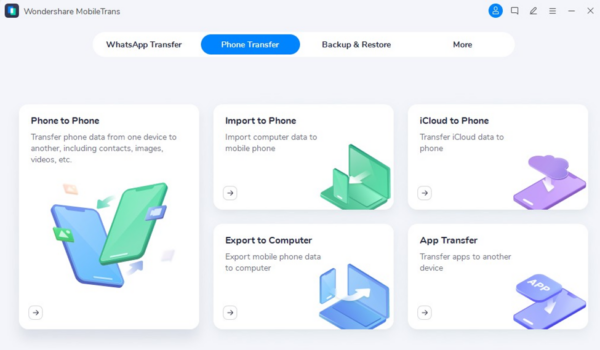
Step 2: Connect Android and iPhone to the PC
You will now need two original USB cables to attach your two devices to your computer. After connecting the phones, ensure that the program reads the “Source” and “Destination” devices correctly. A “Flip” button is available to help you change this if the positions are incorrect.
Step 3: Begin Transferring the Data from Android to iPhone
You will now see a list of all the data located on your Android. Select all the files you wish to transfer to your iPhone, hit the “Start” button, and wait for a few minutes while the program finishes sharing your data.
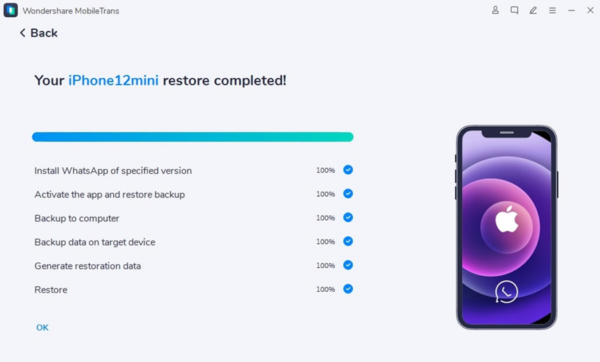
Way 2. MobileTrans App
If you feel like getting tangled up in cables isn’t suitable for you, fret not because we have another thing in store. For transferring heavy files without data cables, MobileTrans also offers its services as a smartphone application. This mobile app offers several useful functions across the Android and iOS platforms, allowing users to bridge the gap between the two platforms.
It is also one of the most trusted applications to help transfer apps from Android to iPhone without consuming much time. The best part about the MobileTrans App is that it can share files without needing a constant internet connection. The following steps will help you determine how to send files from Android to iPhone using the MobileTrans App:
Step 1: Get the MobileTrans App on Your Devices
The MobileTrans app is available for download on Google Play and the App Store. After downloading this tool on both devices, tap the “File Transfer” tab on Android to select the files you wish to send to your iPhone.
Step 2: Connect the Android and iPhone via MobileTrans App
After selecting your files, you need to tap the “Send” button to proceed. A QR code will be visible on the screen that you can scan from your iPhone to establish a successful connection. If this does not work, you can also manually connect the two devices via a hotspot, the details of which will be visible on the screen.
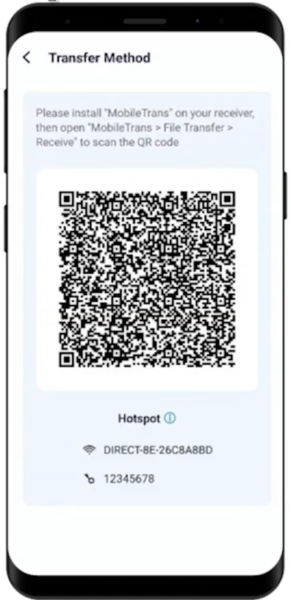
Step 3: Start Sharing Files from Android to iPhone
Once a successful connection is established between the devices, the app will automatically start transferring the selected files from the source to the receiver. You can monitor this progress on the screen in real-time. After a few moments, MobileTrans App will display a “Completed” notification letting you know that the transfer has concluded. You can tap “Done” to enjoy your files on your iPhone.
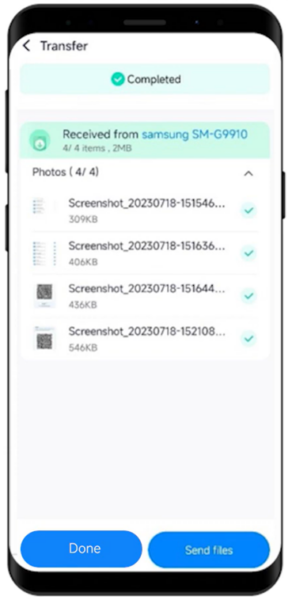
Conclusion
While many platforms are available today for sharing data across devices, most implement strict file size restrictions. Luckily, MobileTrans App is here to rescue you from this dilemma. You can use its resourceful tools on your desktop or smartphone to send any file type without worrying about the size limit. Download Wondershare MobileTrans today and regain control over your data files.

 Canada Security Head Issues Warnings Regarding Data Breach to Canadian Citizens
Canada Security Head Issues Warnings Regarding Data Breach to Canadian Citizens 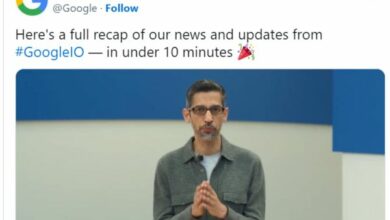 Google I/O 2024 Discussed In Detail: Gemini AI Comes With New Capabilities
Google I/O 2024 Discussed In Detail: Gemini AI Comes With New Capabilities  ChatGPT-4o: OpenAI Rolls Out Faster and Enhanced Version for Free and Paid Users; Deets Inside
ChatGPT-4o: OpenAI Rolls Out Faster and Enhanced Version for Free and Paid Users; Deets Inside Choosing the Right CPQ System for Your HVAC Business: Key Considerations
Choosing the Right CPQ System for Your HVAC Business: Key Considerations What if Custom Mouse Pads Start Peeling or Fraying?
What if Custom Mouse Pads Start Peeling or Fraying? Exploring the Crucial Role of Reddit MLB Streams: Enhancing Access to Live Baseball Action
Exploring the Crucial Role of Reddit MLB Streams: Enhancing Access to Live Baseball Action Elevate Your Store: How to Automate Shopify
Elevate Your Store: How to Automate Shopify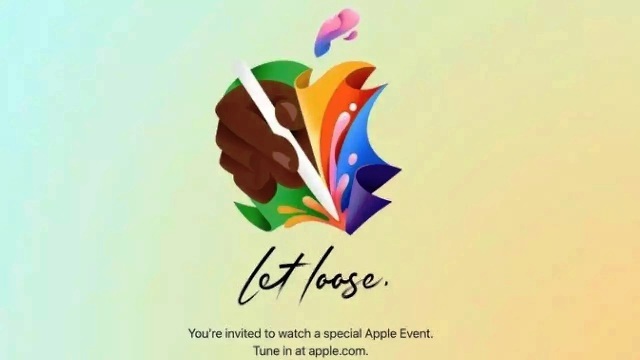 Apple Expected To Unveil New iPads At Let Loose Event On May 7: What We Know
Apple Expected To Unveil New iPads At Let Loose Event On May 7: What We Know