Introduction
Getting started with your first video project for a professional presentation or other reason? Of course, using the best video editing tools and resources will help you achieve your goal of creating the best quality videos. Or even taking professional help should help.
But what to do if you need more funds to hire top-notch editing experts or to purchase professional editing software? Besides wasting more time in training yourself to be a better video editor, using Wondershare Filmora is a good choice there- let us tell you how.
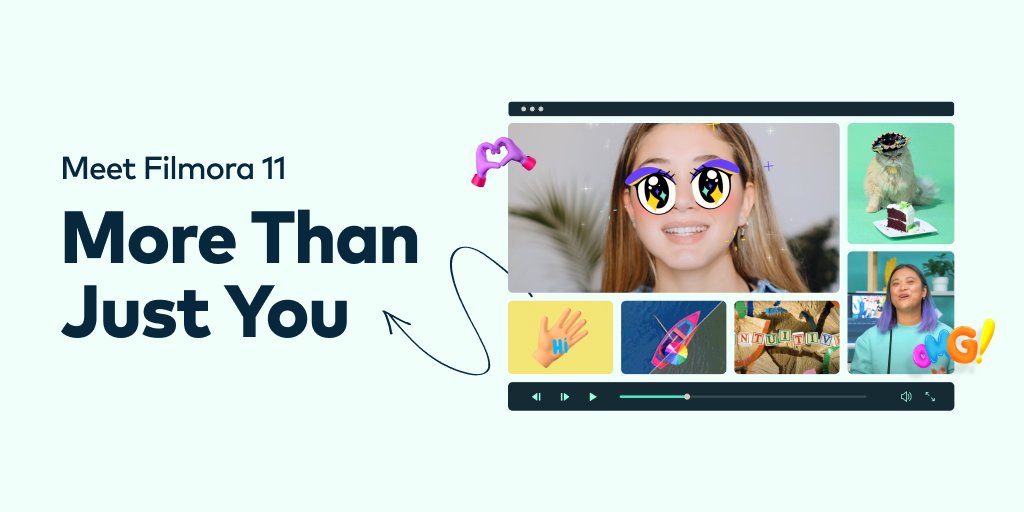
Wondershare Filmora- Why Businesses Use It
Among the various video editing software types available, Wondershare Filmora is an advanced-level software for high-quality video editing work for various levels of video creation. From a professional perspective, marketing experts, videographers, and businesses benefit from this app in creating top-notch videos, whether short tutorial type one or long documentaries.
Either way, the editing features on Filmora make cutting, merging, and adding preset templates much simpler. Many professionals use this software to create fun and informative video projects promoting their brands and products.
So, what features make this possible? Here are some of the best features available on this software that you should try in this context.
1. Speed Ramping
You may want to give your product a slow-motion close-up in your advertising video to highlight its presence. At this point, Filmora’s speed ramping will come in handy. With this, you can add one of the six preset effects, like Hero Moment, Jumper, or Montage, for professional-level speed adjustment with creative keyframe-based control.
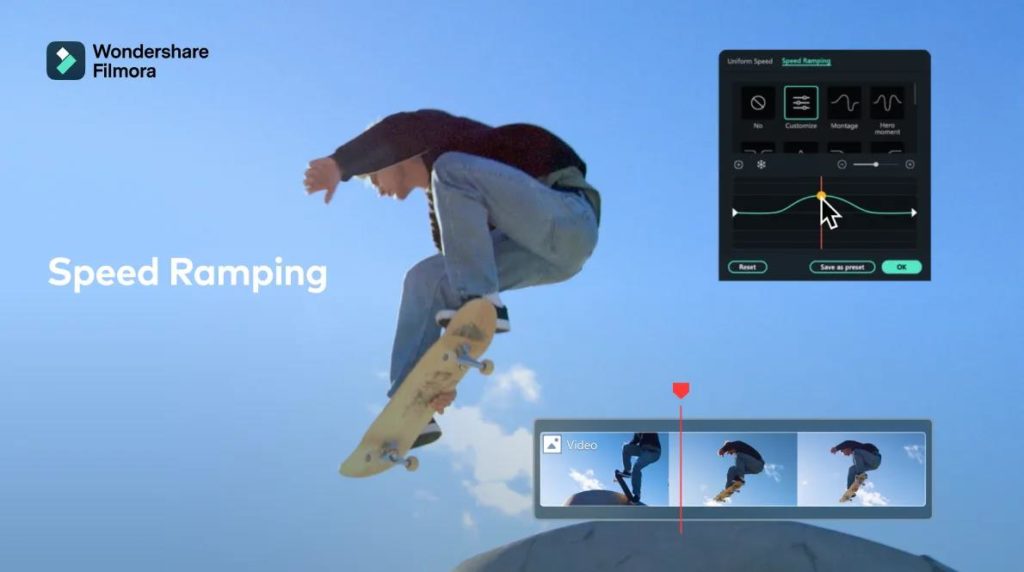
Moreover, you can choose the custom effect for speed ramping to choose the sequence of the speed change in your video and even adjust the audio pitch with the changed video speed. This feature is accessible through the Speed icon above the editor timeline.
2. Auto Synchronization
Also, you can use Auto Synchronization to add a clear explanation to your original commercial videos if you shoot them in a noisy place like theme park. This function is available for accurately aligning the soundtrack you add to the video scene-by-scene on your editing project. It is simple to apply to the software, and you can easily adjust the alignment in case of errors.
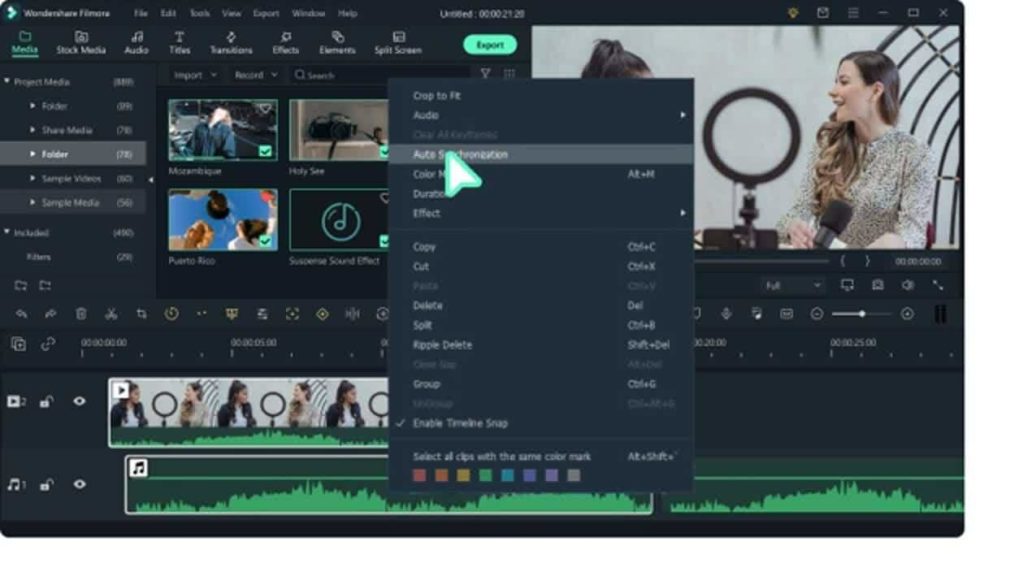
3. Instant Mode
Instant Mode is one of the best features for users on Filmora. This is especially useful for those with a limited technical understanding or practical experience with many editing software types. So in case you don’t have a professional video editing team, you can still make professional commercial videos.
The feature is available on the homepage of the Filmora software, accessible after you launch the app. You can click on it and choose a themed template available. Then, click on it to play the video format and select it to make your instant video. You can add multiple video clips and place them in sequence and press the Auto-Create button.
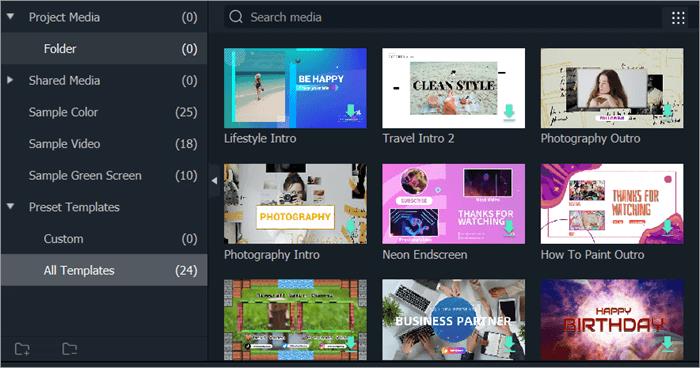
4. Color Match
Another notable feature available in Filmora that beginners find greatly usable during video editing is Color Match. Instead of manually changing the color tone of different scenes, one can use this feature to efficiently match the same hue for all clips with a click of a button. With this simplicity that Filmora offers, your video will have a better texture surprisingly, which will also make your product look more attractive.
You can choose one color from the clip screen settings, apply them through the batch of video clips, and create a uniform look.
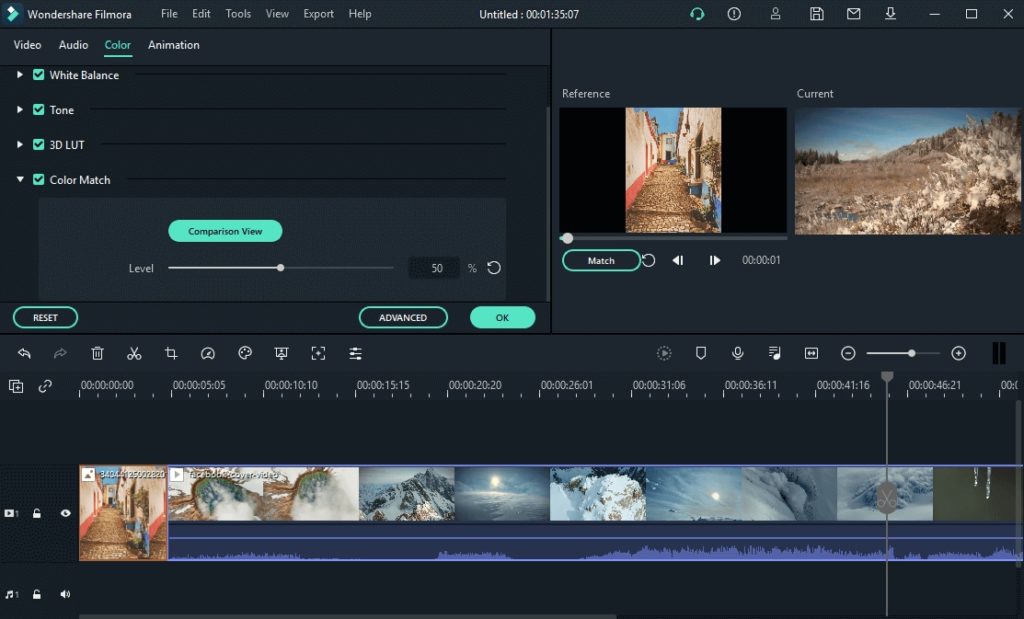
5. Green Screen
One usable feature to try is the Chroma key-supported Green Screen effect. You can find this feature through the toolbar right above the editing timeline. Click on the Chroma Key icon and go to the settings for green screen effects.
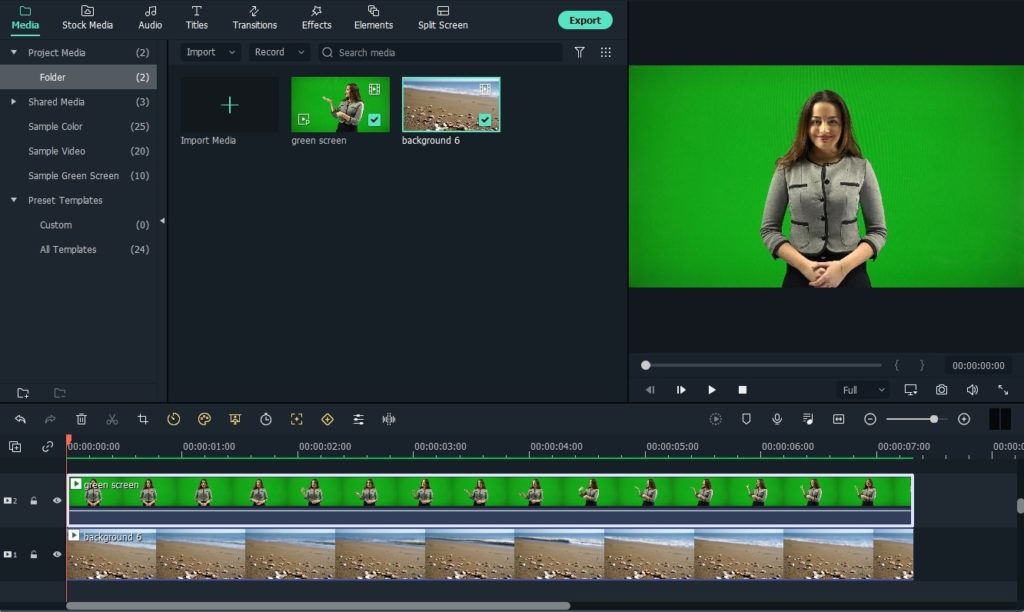
With this feature, you can cut out the background from the main character or object in the video and add another background later. The process is excellent for giving a professional and realistic look with precise background removal.
6. Video Effects
Last but not the least, you will get access to a full library of more than 900 video effect components with Filmora for free. These include elements like motion effects, titles, filters, and transitions, which you can apply to any video section for advanced video editing.
Choose the effects from the tabs at the top toolbar, like Effects, Titles, and Transitions. Stock Media is available for stock images and videos. All of these are easy to apply to the video as well as Filmora supports the drag-and-drop functionality.
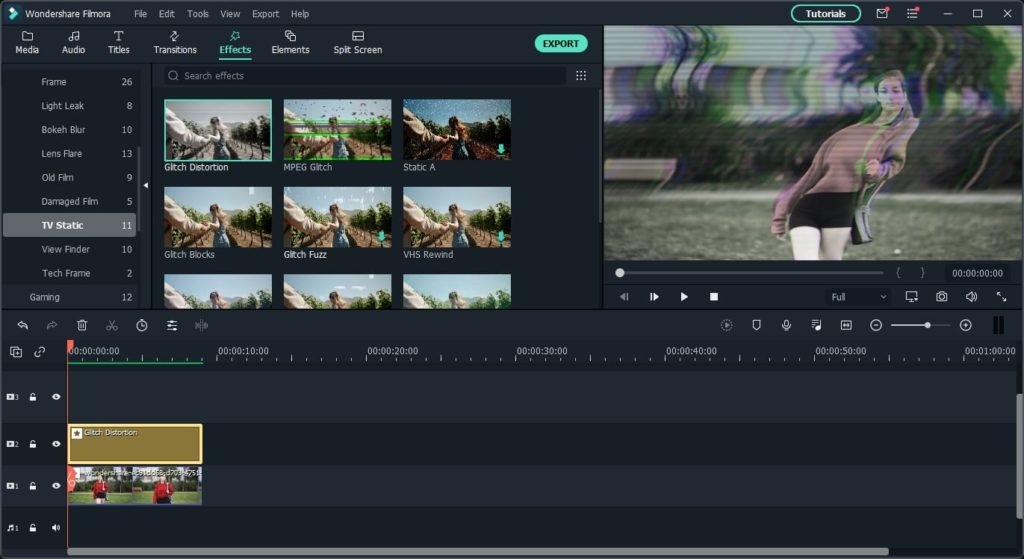
Wondershare Filmora Alternatives
Before availing of Wondershare Filmora, you must be wondering what other options are available and why you should use this over them. For an easier understanding, we bring to you this comparative analysis of the different versions available, in complete comparison:
Tech Specifications
While discussing the uses of Wondershare Filmora, let’s talk about the specifications of the software. This way, you can know which devices are compatible with running it.
For Windows:
- – Windows 11 (64-bit)/10/8.1/7.
- 4 GB RAM or 8 GB RAM for HD/4K videos in Windows.
- 10 GB of free space required to install and also strong SSD support for HD/4K video editing.
For Mac:
- – macOS v12/v11/v10.15/v10.14
- 8 GB RAM or 16 GB RAM for HD/4K videos on Mac.
- 10 GB of free space and SSD support for HD/4K video editing.
Pricing
There are varying price-based options available for different types of users to avail of this software.
Monthly- USD 19.99; Annual- USD 79.99, Quarterly- USD 49.99
Besides these, company team members with 5 partners can opt for the USD 155.88 package, while an entire organization can choose the customized cost plan. In terms of education-based packages, teachers get a customized price plan to select, while students can select discounted individual plans at costs like Monthly- USD 19.99, Quarterly- USD 40.99, and Annual- USD 49.99.
Final Words
If you want simplistic software for video editing that also comes with a wide range of professional-level editing tools, Wondershare Filmora is the one for you. The software allows creators of different backgrounds and training levels to easily create high-quality video projects that will attract viewers and increase retention rates. Events like “Next Level Creativity” Creators Meetup are also available to give people a platform to discuss their ideas and problems.
So, please give Wondershare Filmora a try for professional and personal video creation needs!
 Adam Selipsky Net Worth 2024: How Much is the CEO of Amazon Web Services, Inc. Worth?
Adam Selipsky Net Worth 2024: How Much is the CEO of Amazon Web Services, Inc. Worth? Ken Langone Net Worth 2024: How Much is the American Businessman Worth?
Ken Langone Net Worth 2024: How Much is the American Businessman Worth? Anthony Geisler, Xponential Fitness Founder and CEO Suspended “Indefinitely” Amid Fraud Allegations
Anthony Geisler, Xponential Fitness Founder and CEO Suspended “Indefinitely” Amid Fraud Allegations Navigating Forex Brokers: Choosing the Right Partner for Your Trading Journey
Navigating Forex Brokers: Choosing the Right Partner for Your Trading Journey Navigating the Complexities of MT4: A Comprehensive Guide for Beginners
Navigating the Complexities of MT4: A Comprehensive Guide for Beginners Melinda Gates Resigns As Co-Chair of Gates Foundation, Bill Gates Responds
Melinda Gates Resigns As Co-Chair of Gates Foundation, Bill Gates Responds Keith Gill Net Worth 2024: How Much is the American financial analyst and investor Worth?
Keith Gill Net Worth 2024: How Much is the American financial analyst and investor Worth? Melinda French Gates Net Worth 2024: How Much is the American Philanthropist Worth?
Melinda French Gates Net Worth 2024: How Much is the American Philanthropist Worth?