Information
How to Record Yourself While Playing a Video Game on PC
Recording yourself while playing video games on PC has become increasingly popular in recent years. Whether you want to share your gameplay with friends or create content for social media platforms, recording your gameplay is a great way to showcase your skills and entertain others. If your game video is very exciting, your video will also become a learning material for other game lovers. They will use the video note-taking tool to record wonderful moments.
In this article, we will discuss the different methods you can use to record yourself while playing a game on PC.
Method 1. Using Built-in Game Recording Software
The Xbox Game Bar app is a built-in feature of Windows 10 that allows you to record your gameplay. To install and use the app, follow these steps:
- Press the Windows key + G to open the Xbox Game Bar.
- Click the “Record” button (the circle with a dot in the middle).
- Choose whether you want to record the last 30 seconds, 1 minute, or 5 minutes of gameplay.
- Click the “Start recording” button.
- Play your game as usual.
- When you’re done recording, press the Windows key + G again and click the “Stop recording” button.
Method 2. Using Gemoo Recorder
If you’re an avid gamer, you may want to share your gameplay with others. Whether you want to create a tutorial, show off your skills, or just have fun, recording yourself while playing video games with Gemoo Recorder is a better choice.
If your game does not have built-in recording software, or if you want more advanced recording features, you can use third-party recording software like Gemoo Recorder.
Gemoo Recorder is a popular tool among gamers worldwide, offering a range of features for recording your screen, camera and audio. With its user-friendly interface and powerful capabilities, it’s no wonder why so many gamers rely on Gemoo Recorder to capture their gameplay.
- Unleash Your Unique Flair – With Gemoo Recorder, you have the power to showcase your individuality by selecting personalized avatars that reflect your style and personality. You can also record video with virtual background.
- Authenticity at its Finest – By simultaneously recording your screen and camera, you can convey your emotions and reactions through your facial expressions, making your content more genuine and relatable.
- Spotlight the Best Moments – Highlighting specific areas of your screen has never been easier with Gemoo Recorder’s intuitive brush tool. Draw attention to the most important parts of your content with a pop of color.
- Inject Some Fun – Keep your audience engaged and entertained with the vast selection of popular GIFs available in Gemoo Recorder. Add a touch of humor to your recordings and make them unforgettable.
If you’re looking to record your gameplay with Gemoo Recorder, the process is simple and straightforward. Here’s a step-by-step guide to get you started:
Step 1. Download and install Gemoo Recorder on your device. Launch the program and select “Screen + Camera” model from the main menu.
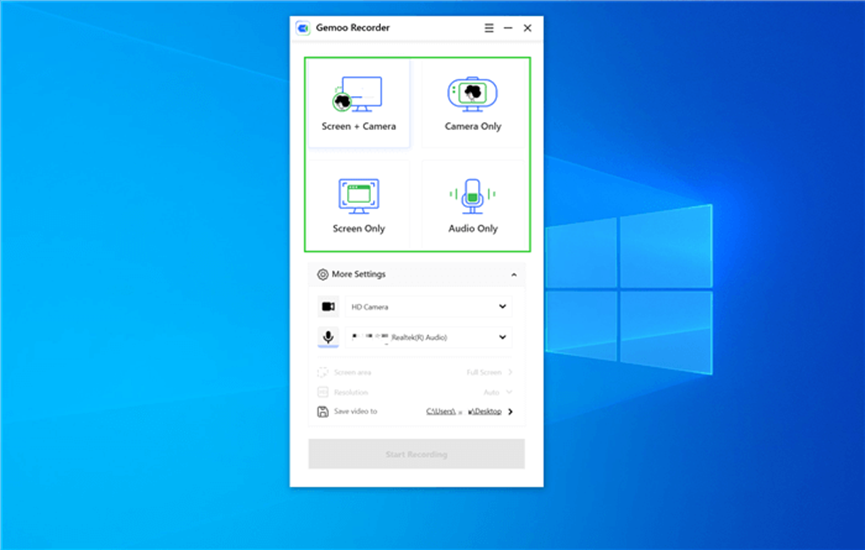
Select Recording Modes
Step 2. Select the camera and audio source you want to record, whether it’s your computer’s audio or an external microphone.
Step 3. Click the “Start Recording” button to start recording your gameplay. You can control your recording process by tapping on the control panel in the left sidebar and annotating the recorded video.
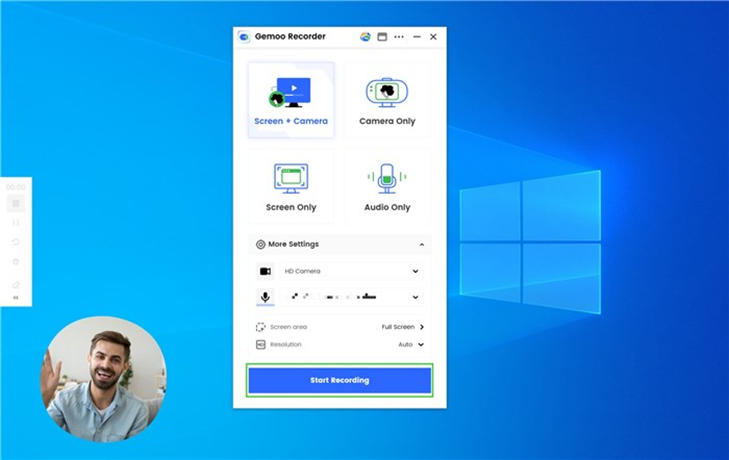
Click the “Start Recording” button
With Gemoo Recorder, recording your gameplay has never been easier. Whether you’re a professional gamer or just starting out, this powerful tool has everything you need to capture your gaming moments and share them with the world. So why wait? Download Gemoo Recorder today and start recording your gameplay like a pro!
Method 3. Using a Capture Card
If you want to record high-quality gameplay footage, you can use a capture card. A capture card is a device that connects to your PC and allows you to record gameplay footage directly from your console or PC. This method is ideal for gamers who want to record console gameplay or who want to record PC gameplay at the highest quality possible.
To use this method, you will need to purchase a capture card and connect it to your PC. You will also need to connect your console or PC to the capture card using HDMI cables. Once connected, you can use the capture card’s software to record your gameplay footage.
Tip- Tools for Recording Gameplay
Once you have decided on the method you want to use to record your gameplay, you will need some tools to get started. Here are some tools you will need:
1. Microphone: If you want to add commentary to your gameplay footage, you will need a microphone. You can use a headset microphone or a standalone microphone.
2. Webcam: If you want to record yourself playing the game, you will need a webcam. You can use a built-in webcam or an external webcam.
3. Editing Software: Once you have recorded your gameplay footage, you will need editing software to edit your footage. There are many editing software options available, such as Adobe Premiere Pro, Final Cut Pro, and iMovie.
Conclusion
Recording yourself while playing a game on PC is a great way to share your gameplay with others and create content for social media platforms. Whether you use built-in game recording software, third-party recording software, or a capture card, there are many options available to suit your needs. With a little bit of practice and experimentation, you can create high-quality gameplay footage that will entertain and inspire others.